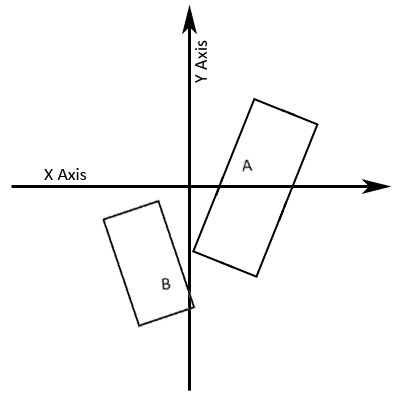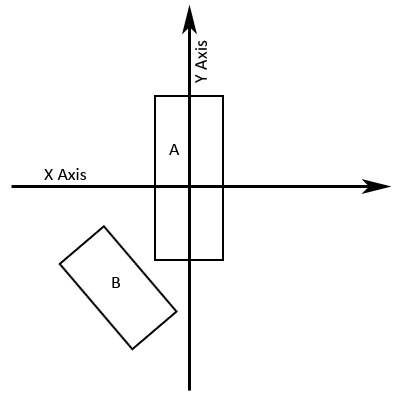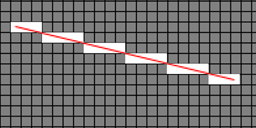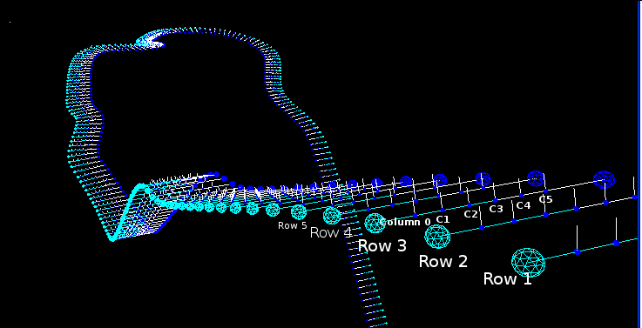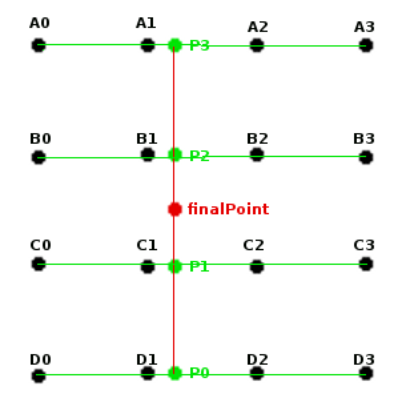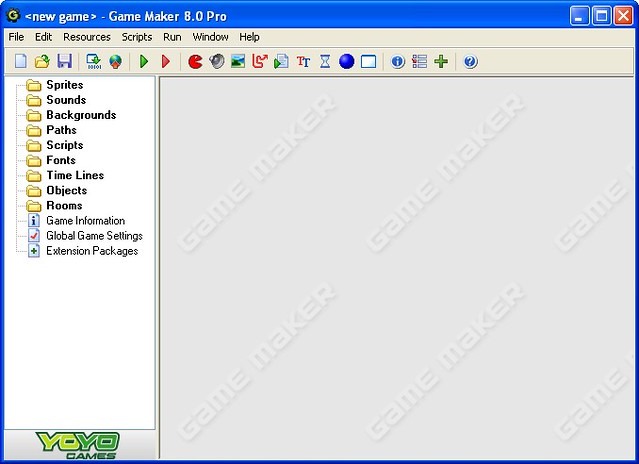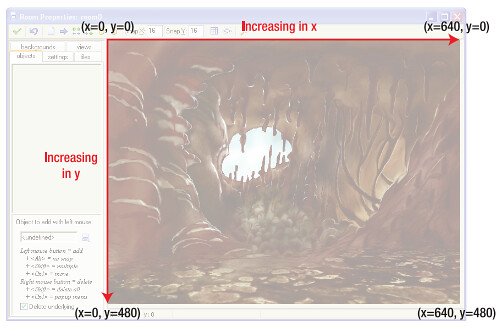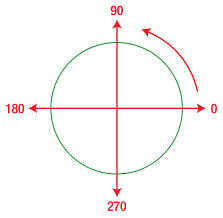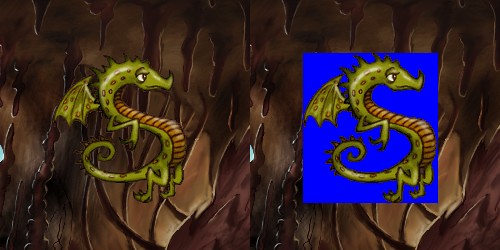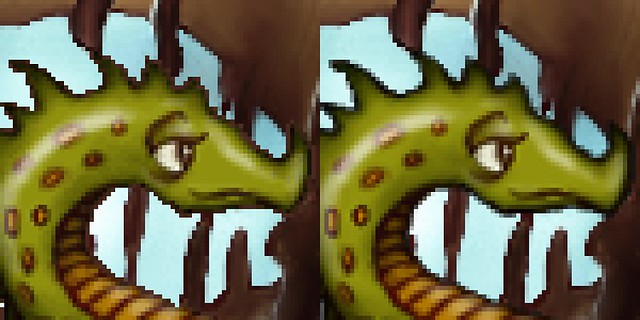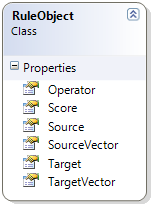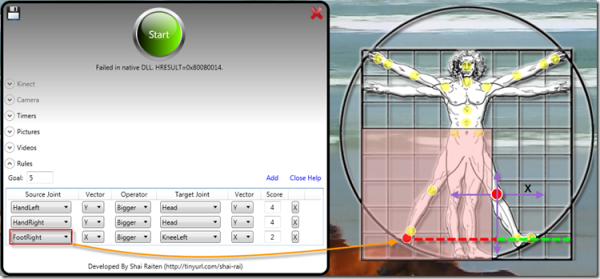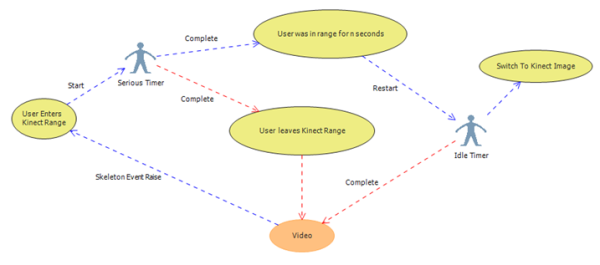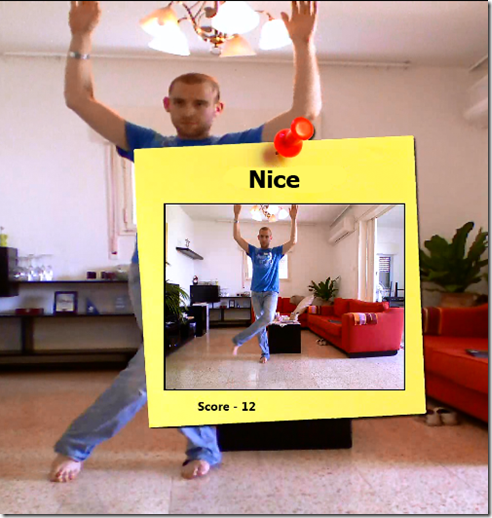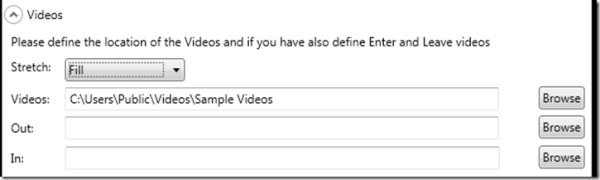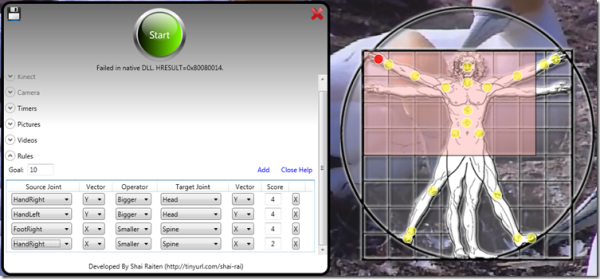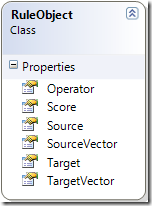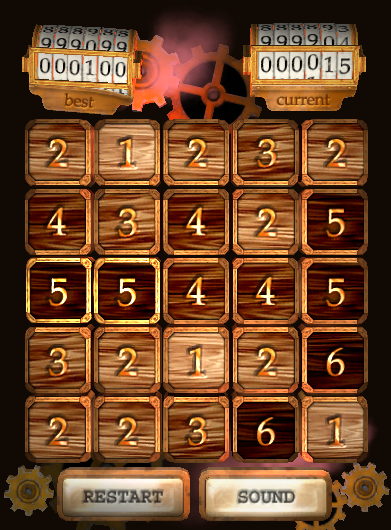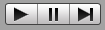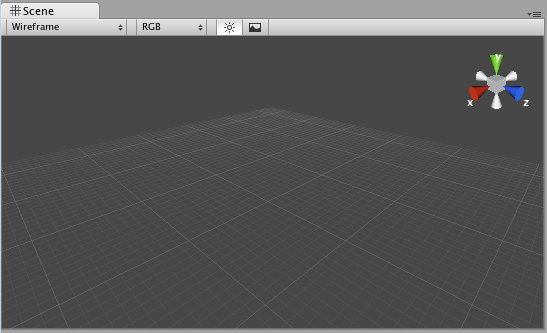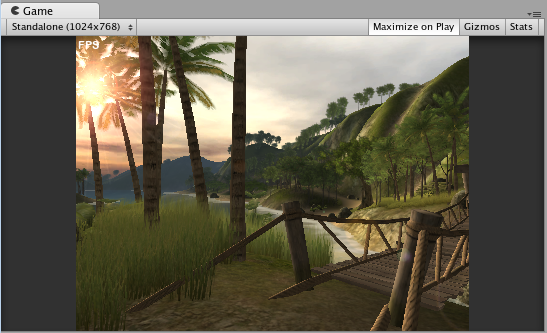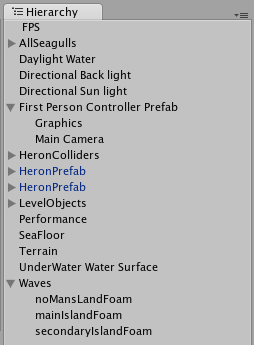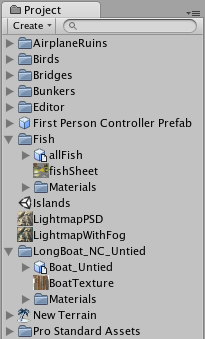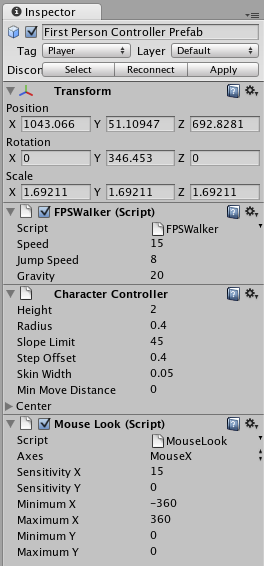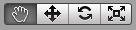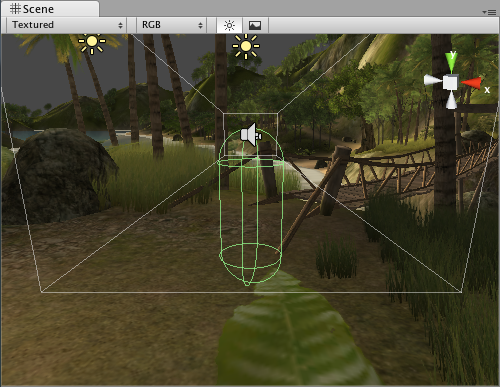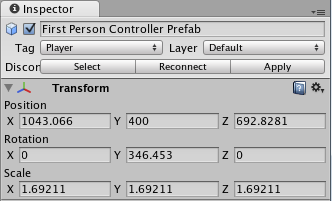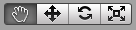To date, Game Development Essentials: An Introduction has been adopted by more than 50 game development programs in the U.S. including Indiana University, Ohio University, Texas State Technical College, Portland Community College, and the International Academy of Design & Technology. Books in the series have been translated into several languages, with the second edition of Game Development Essentials: An Introduction alone generating more than $1 million in sales.
“The drive to make games can easily be thwarted by overly technical ‘how-to’ guides and dry textbooks loaded with industry jargon,” says Jeannie Novak, lead author and series editor. “Game Development Essentials: An Introduction is an accessible, ‘big picture’ introduction needed to fully grasp what making games is all about. The book’s four-color glossy design, captivating screenshots, exclusive industry profiles, and fresh content have introduced tens of thousands to the joys of game development.”
New for the 3rd edition:- Revised profiles, tips, and quotes from industry professionals and educators
- New and updated game screenshots, photos, illustrations, and diagrams
- Expanded sections on the newest trends in game development including mobile, social, and serious games
- Coverage of new console and mobile platforms including the PlayStation Vita, Wii U and Nintendo 3DS
- Discussions of new technologies -- including 3D, motion control, augmented reality, game engines, and development tools
CHAPTER 6 - Gameplay: creating the experience
Key Chapter Questions- How are a game’s challenges and strategies associated with gameplay?
- What are interactivity modes and how do they relate to gameplay?
- What is the relationship between gameplay and story?
- What is the difference between static and dynamic balance?
- How can the Prisoner’s Dilemma and the tragedy of the commons be applied to cooperative gameplay?
What makes games different from other forms of media? It can be argued that games allow for more interactivity than other media. In Chapter 4, you learned about what motivates people to play games. Did you notice that most (if not all) of the reasons had something to do with the process of actually
playing the game? Players seem to tie in their motivations with
doing, or engaging in, some activity. In Chapter 5, you learned that
gameplay is actually a storytelling device that is unique to game development. The
experience of playing the game is really what allows the story to unfold.
Rules of Play
Gameplay can be defined as choices, challenges, or consequences that players face while navigating a virtual environment. Now that you understand some of the basic elements of story structure and character development, apply these to gameplay. Think about how challenges in a game are often linked together—almost as if they represent plot points in a story. For each challenge (or plot point), consider the many strategies that can be used by a player (or character in a story) to overcome it. It can be argued that the gameplay is what truly makes a game compelling.
All games contain rules. Even the first popular arcade game, Pong
, was equipped with the simple instructions, “use your paddle to avoid missing ball for high score.” Many games contain rules that are much more complicated. These rules are documented in an instruction manual (and also often onscreen) to aid play. For more complicated games, strategy guides that provide gameplay tips are available for players to purchase. Players gravitate toward in-game tutorials most often, though—and developers have found clever ways of including immersive tutorial modes that involve the game’s storyline and characters to help “train” new players. The rules of a game define the actions or moves that the players may make in the game (and also those that they cannot make). To formulate rules for a game, it’s important to first understand the
conditions or terms of the game. The rules of the game should be communicated to the players. Although this can be accomplished through in-game tutorials and hints, an instruction manual often accompanies the game.
Gameplay and story are the same. The best game systems tell a story through the system itself. We really hit home runs when gameplay goals and story emotional goals intersect.
—Chris Klug (Faculty, Entertainment Technology Center, Carnegie Mellon University)
Victory Conditions
![Attached Image: 06-01 WiiFitPlus.jpg]()
Victory exclamation in Wii Fit Plus (Courtesy: Nintendo)
A game’s
victory conditions correspond to how players win the game. Is there only one winner, or can there be several? What does a player have to do to win? Does the player have to rescue a kidnapped family member, slay a dragon, save the community from a disease outbreak, defeat an alien race, or solve the mystery of a friend’s death? At what point in the game can it be said that this victory condition has been met? In the classic two-person game, Battleship
, you know you’ve won when your opponent says, “You’ve sunk my battleship!”
Many puzzle games have no victory condition. In Tetris
, the game just gets increasingly difficult until the player decides to stop. Any notion of victory stems from comparing your game score to others. (This is like the high score technique used in arcade games.) Process sims usually don’t have any explicit victory conditions, but the ability to help your resources improve through the game is most certainly a type of ongoing victory. In The Sims
, you maintain a victory condition as long as your Sim doesn’t die. Multiple victory conditions can be incorporated into a game for replayability and to appeal to different playing styles. For example, in Civilization IV
, two of the victory conditions are conquering the world (which appeals to players who prefer strategic warfare) and achieving a dominant culture (which appeals to players who prefer construction and management activities).
Allen Varney on the Importance of Gameplay
![Attached Image: Varney, Allen GDE3.jpg]()
Allen Varney - designer & writer
(Courtesy: AV)
Allen Varney is a freelance writer and game designer in Austin, Texas. In addition to his computer game design work for Origin Systems, Looking Glass, and Interplay, Allen designed an online business leadership simulation—Executive Challenge—which has been utilized by major companies and business schools nationwide. In the paper-and-dice role-playing arena, Allen is best known as the designer of the 2004 edition of the classic satirical science-fiction role-playing game, Paranoia.
A good game design defines and explores an unstable boundary between decision spaces. Now, whole categories of computer games—seduced by 3D graphics—minimize interesting gameplay decisions in favor of environmental exploration or minimally interactive narrative. These are fine recreations, but not really games. Although many players in online role-playing games enjoy the standard level grind in the same recreational way outdoorsy folks enjoy whittling (as RaphKoster observed), that “gameplay” doesn’t contribute much to the game design discipline.
Using Tabletop Games in Gameplay Design
Trying to understand the nature of a gameplay experience directly from a video game is akin to trying to understand an internal combustion engine while it’s running at 60mph! A tabletop game allows you to break down all the components of the game and see how all sections (mechanics, rules, characterization, player risk/reward structures, psychological paradigms) interrelate. Good designers understand instinctively that the platform must always fit the task at hand. When constructing a gameplay experience, it is crucial to select a way of depicting it so that you can “see” how the elements work in the best context. Just as some stories are best told in the form of a novel and others are best told in the language of film, certain game elements fit best into different modes. This allows you to shift the gameplay fluidly from platform to platform as the situation demands. Good design is like kendo: When the object is to win, the weapon you use should be the one that will best accomplish that goal.
—Mike Pondsmith (Founder, Owner & Lead Designer, R. Talsorian Games; Senior Lecturer,
Game Software Design & Production, DigiPen Institute of Technology)
Loss Conditions
![Attached Image: 06-02 Torment.jpg]()
Loss indicator in Torment. (Courtesy: FluidPlay)
A game’s
loss conditions specify how players lose the game. Two types of loss conditions are
implicit and
explicit. Losing because you’re not the first to achieve victory is an
implicit loss condition—common in games that require competition between the player and other players or non-player characters (NPCs). Losing because your character dies or runs out of vital resources is an
explicit loss condition—common in construction and management games such as process sims.
The Dynamic Language of Games
Only the active contribution of the players can determine the actual outcome of the game, the specificity of the experience. I have noticed that it is very hard for students to get past this aspect of game design; the fact that the player input will intrinsically change the nature of what they’ve created. But once they do understand this, and start thinking about games as a dynamic language, rather than trying to force a particular experience on the players, they realize just how exciting this type of entertainment can be—both for players and designers.
—Tracy Fullerton (Associate Professor, USC School of Cinematic Arts;
Director, Game Innovation Lab)
Emotional Gameplay
Create mechanics that can attain the sweet spot of challenge and reward as well as accommodate multiple play styles. Then wrap those mechanics up in a blanket of story, character development, and/or emotional ties. Story provides a comforting security blanket as the player mentally traverses the rules and mechanics of the game. And, with any security blanket, players form an emotional attachment -- and when the rules and mechanics either fail to amuse/stimulate or reach a plateau (think grind), the player can always latch on to this blanket until they get to the next gameplay challenge.
— Jennifer F. Estaris (Senior Game Designer, Nickelodeon Virtual Worlds)
Story and character development interact on a very deep level. The more connected players feel to a character, the more invested they are in the gameplay. When this relationship is created effectively, developers can really pull at certain strings to create certain emotions in the player. When there isn’t a relationship to the character, the gameplay can feel stale; it can still be fun, but players will be less invested – and less likely to share their experiences with others.
—Nathan Madsen (Composer & Sound Designer, Madsen Studios LLC)
From a ludological perspective, experiencing gameplay includes interacting with game designs to perform cognitive or motor tasks that can trigger various emotions. The interesting part is how these emotions arise, since they can be triggered by player motivations, performance of the game task or by closure through completion of tasks. I would argue that the most significant and most memorable gameplay elements are therefore those that have a strong emotional impact on us. This can be the addition of a new skill or weapon or the pure joy of performing wall jumps with a lively animated character.
—Dr. Lennart E. Nacke (Assistant Professor, Faculty of Business and Information Technology,
University of Ontario Institute of Technology)
Final Fantasy VII:Gameplay as an Emotional Device
![Attached Image: 06-41 FFVIIsephirothkillsaeris.jpg]()
(Courtesy: Sony Computer Entertainment America)
In games,
players are very different from
readers when it comes to how they care about characters. In a written story, how much we care about a character generally involves how sympathetic they are, how much we can relate to them personally, and how much time we’ve spent investing seeing the world through their eyes. This is less so with games—where we primarily care more about characters the more
useful they are to us in the game. The reason so many gamers cited the death of Aeris in
Final Fantasy VII as the first time a game made them cry has as much or more to do with losing an
essential healer as it did with losing a cherished love interest in the story. Players are still moved by the standard literary hooks, but you have to get the gameplay hooks in first or they just aren’t going to care in the same way.
—Lars Doucet (educational game designer)
Interactivity Modes
The concept of
interactivity was introduced in Chapter 5 as an element of game storytelling. There are several types of interactivity that affect the gameplay. In each of these modes, the interactive element originates with the player—which illustrates how important the player’s decisions are in the gameplaying process.
Player-to-Game
![Attached Image: 06-31 Tekken6.jpg]()
Player-to-game interactivity includes how the player interacts with the game’s computer-generated characters (such as in Tekken 6).
(Courtesy: Namco Bandai Games America Inc.)
In Chapter 2, you learned about player modes associated with the number of people playing the game. In single-player mode, the player is interacting only with the game itself and the platform. Even though the non-player characters (NPCs) might exhibit many human characteristics (and the player might sometimes think they
are human!), they are still generated by an artificial intelligence (AI) system.
Player-to-game interactivity is a very common form of interactivity, especially when it involves single-player mode. Player-to-game interactivity involves issues such as the game’s spatial representation, mapping, environment, atmosphere, and content. Multiplayer games utilizing the player-to-game interactivity mode are really expanded single-player games, since the players do not interact with each other (e.g., Bingo).
Player-to-Player
![Attached Image: 06-03 StarTrekOnline.jpg]()
Team player-to-player interactivity occurs in games such as Star Trek Online. (Courtesy: Cryptic Studios)
In multiplayer mode, players are not only interacting with the game, but with each other.
Player-to-player interactivity is the connection between players: how they communicate with each other and ways in which they play the game together (which could include cooperative and/or competitive behavior). As you’ve learned with massively multiplayer online games (MMOs), developers can only create the
potential of player-to-player interactivity, but cannot easily predict how players will actually interact during the game. Competition between players can be structured in several ways. One-on-one player competition is common in fighting games and classic tabletop games such as chess.
Unilateral competition involves two or more players competing against one player (e.g., tag, dodgeball). In the board game,
Scotland Yard one player is the criminal, while the other players are detectives. The game maintains a balance between the criminal and the group of detectives; the criminal has all the information associated with the game, while the detectives cooperate with each other as a group to catch the criminal.
Multilateral competition involves three or more players directly competing with each other (e.g., Monopoly). This pattern reflects most multiplayer games. However, many MMOs allow players to
cooperate with each other by forming teams or guilds while competing against non-player characters (NPCs). (The tension between cooperation and competition will be explored later in this chapter.) Traditional team sports such as soccer, football, and baseball involve
team competition, with equal groups of players competing against each other.
Player-to-Developer
![Attached Image: 06-32 TheSims3.jpg]()
Player-to-developer interactivity occurs in official player forums, as shown in The Sims 3. (Courtesy: Electronic Arts)
It is also possible for players to interact with those who have actually developed the game.
Player-to-developer interactivity is most commonly illustrated in chat rooms and discussion forums available on the game’s website. Many developers take great care to read comments and concerns from the players, and they will often participate in the conversations directly.
Player-to-Platform
![Attached Image: 06-07 WiiSports.jpg]()
Players interact with their Wii remotes (input devices) while playing games such as Wii Sports. (Courtesy: Nintendo)
The
player-to-platform interactivity mode is the connection between a player and the game platform’s hardware and software. Issues involved in player-to-platform interactivity include the system’s graphics or sound capabilities, input devices, memory, battery, and storage.
Kevin D. Saunders on GameplayMechanics in Quest Design
![Attached Image: Saunders, Kevin GDE2-3 GID author.jpg]()
Kevin D. Saunders - Creative Director, Alelo (Courtesy: KS)
Kevin D. Saunders programmed his first game, a port of Intellivision’s
Astrosmash, on a ZX81 at the age of six. His interest in programming (and games) continued through college, where he worked on developing artificial intelligence systems for natural language processing. His official career as a game designer evolved from his graduate research in environmental engineering. This research included lab experiments that required hourly monitoring over two- to three-day periods. These lengthy experiments gave Kevin the time to explore the world of online games and led to an opportunity to work on Nexon’s
Nexus: The Kingdom of the Winds, which launched in 1998 and became one of the world’s earliest massively multiplayer online games. Kevin subsequently designed and produced
Shattered Galaxy, the world’s first massively multiplayer online real-time strategy game and winner of the Best Multiplayer Strategy Game and Most Innovative Game awards from GameSpot in 2001. Kevin worked on real-time strategy games at Electronic Arts before joining Obsidian Entertainment in 2004. While at Obsidian, he transitioned from game design to production and led the development of several role-playing games. He has been credited on seven titles, five with composite review scores of at least 80%. In 2009, Kevin joined Alelo, a serious games company, as Creative Director. Kevin earned his Bachelor of Science and Master of Engineering degrees from Cornell University.
Quests are powerful tools in the game designer’s arsenal. They can provide the player with short- and long-term goals, both of which are important motivators that keep the player playing. They can enrich the game world by expanding and communicating its story to the player. They lure and guide the player into experiencing the world we’ve created for them, in terms of both visuals and gameplay.
The first priority in a quest’s design is that it needs to be rewarding for the player. The player should be given a good reason to undertake the quest. The magnitude of the rewards should generally be aligned with the quest’s difficulty and duration. Because different players are motivated by different things, the ideal quest should incorporate as many types of incentives as possible. Some sort of material reward is generally a necessity, such as an item that is likely to be an improvement for the player and an appropriate amount of experience points. Through completing quests, players should feel as though they are advancing through the game.Other incentives are less tangible, such as learning more about the game world or exploring and seeing the visual beauty of a new environment. Exposure to a new type of gameplay or a new feature is another possibility. For example, if interactive environment objects (such as levers) are added to a game that didn’t previously have this feature, a quest could be used to encourage the player to experience this improvement, which both makes the quest more interesting and advertises the new feature.In considering a quest’s rewards, I would ask myself the following question: “What about this quest is going to cause the player to want to tell his friends about what they just experienced?” A good quest would provide at least one obvious answer to this question.
A second important consideration is the quest’s clarity. Quests serve to give the player direction. While many players enjoy having an open world to play in, most also want structure – they want to be told what they should be doing. A quest should make clear to the player what actions they can take to make progress toward completing it. For example, if a quest involves slaying a particular enemy, the player should be told where to find them. (Note that game interface features, such as markers on mini-maps, messages about quest progress, and a well-organized list of current quests, can aid in this goal.)
A third priority in quest design is feasibility. Any design, quests included, must be kept within the scope of the project. A quest’s design should be consistent with the design of the region to which it belongs and the direction of the game in general. For example, a quest shouldn’t call for the creation of a new creature or a new gameplay feature unless those aspects are part of the overall vision for the design. While it is possible for a quest idea to motivate other elements of the design, in general quests should be designed to work within the confines that have been set.
Game Theory
Much of gameplay applies elements of classical
game theory—which focuses on the types of conflicts that exist in games, and how players might respond to these conflicts
. Game theory applies to games that contain two or more opponents. (One of the opponents could be an NPC that is not controlled by a player, but by the game itself.)Understanding some of the basic elements of game theory can help you ensure that the player is challenged when playing the game. These challenges are closely tied to the story’s plot, and both heighten the dramatic tension in the game.
Zero-Sum
![Attached Image: 06-06 Chess (stock).jpg]()
Chess is a classic example of a zero-sum game. (Courtesy: Getty Images)
Zero-sum (
ZS) games involve situations where players have completely opposing interests. In chess, for example, each player’s goal is to win the game. Since there can be only one winner, it is impossible for both players to ultimately get what they want. Therefore, ZS games can only involve
competitive behavior.
Non Zero-Sum
![Attached Image: 06-05 GuitarHero5.jpg]()
Games that involve cooperation such as Guitar Hero 5 are non zero-sum games. (Courtesy: Activision)
Non zero-sum (
NZS) games involve situations in which players do
not have completely opposing interests. These types of games are common in MMOGs where players form teams or guilds to compete against NPCs. In this case, the players are
cooperating with each other (while
competing against common enemies). This scenario gets more complicated when players are considered enemies, but they must cooperate with each other to ultimately win.
Although this might at first sound highly unusual, this situation is quite common in real life. For example, competing businesses often cooperate with each other to achieve their respective goals. Why do malls contain more than one department store? A combination of cooperation and competition (known as
coopetition) describes this type of behavior.
In designer Reiner Knizia’s
Lord of the Rings board game, players (as Hobbits) compete and cooperate with each other simultaneously. Although only one Hobbit can win the game, no player wins if Sauron (represented by a black token with a menacing red “eye”) gets close enough to any of the Hobbits to steal the ring. The structure of this game allows for a tension between cooperation and competition.
Prisoner’s Dilemma
![Attached Image: 06-08 PrisonerDilemmaDiagram.jpg]()
The Prisoner’s Dilemma payoff matrix shows four possible outcomes. (Courtesy: Diagram by Per Olin)
The classic game theory example known as the
Prisoner’s Dilemma illustrates what happens when all players try to compete with each other in an NZS situation. As you will see, the result can be disastrous for all:
In the
Prisoner’s Dilemma, there are two players involved. You and your partner in crime are arrested on suspicion of theft, but the authorities have no proof. You are each placed in a cell and questioned. You are each offered a deal: squeal on your partner, and you will be released. If you don’t squeal, the authorities threaten to put you in prison for five years. Since you are separated from your partner, you have no idea what deal has been offered to him—if any. You have two choices: cooperate with your partner and keep your mouth shut, or compete with your partner and squeal. Not given any additional information, which option would you choose? What happens if you both decide to squeal on each other? Would you both go free? That doesn’t make much sense to the authorities. What if you both decide to cooperate by keeping silent? Does this mean that both of you will be put in prison for five years? But neither of you really confessed to the crime, so how could this be? There are four possible outcomes to this dilemma, based on how you and your partner decide to respond:
- Reward: You are both rewarded for cooperating with each other. (Neither of you confessed to the theft, and the authorities can’t prove that either of you were involved in the crime.) You are hounded by the authorities for a year until they finally give up (or you are kept in jail as long as possible before your lawyers come to get you!). You both earn 3 points and spend only 1 year in jail.
- Punishment: You are both punished for squealing on each other. (The authorities now know that both of you were involved.) You don’t have to stay in jail for five years, but three is bad enough! You both earn only 1 point and must spend 3 years in jail.
- Temptation: You decide to squeal, but your partner keeps quiet. (The authorities have what they need on your partner.) This is the best possible outcome for you personally, but your partner suffers. You earn 5 points and are free to go.
- Defeat: You decide to keep quiet, but your partner squeals on you. (The authorities have what they need on you.) This is the worst possible outcome for you, but your partner is home free. You don’t earn any points and must spend 5 years in jail.
Each player has two choices (cooperate/keep quiet [C] or defect/squeal [D]), but each must make the choice without knowing what the other will decide. If a player chooses D, that player will either earn 1 or 5 points. If a player chooses C, that player will either earn 0 or 3 points. If both players choose D, they will both do worse than if they both had chosen C.
The preceding scenario illustrates one “turn” in a game that could have many possible turns. A game like this could also be played in real time, where both players lodge their decisions simultaneously. What do you think would happen initially? What if one player gets betrayed by the other on the first turn? Perhaps the player who just lost five years might think, ‘I’m certainly not going to cooperate next time!’ When a player decides to make the same decision the other player did on the previous turn, that player is engaging in a strategy known as
tit for tat. This strategy could continue endlessly until both players are consistently competing with each other (losing 3 points per turn). The reverse could also happen: A player could risk cooperating with the other player, who might follow suit and cooperate.
A variation on the
tit for tat strategy is known as
tit for two tats. In this variation, a player would copy the other player’s strategy only if that player used it twice in a row. Let’s say Player A cooperated the first time, but B defected. Player A might initially think, ‘I’m not going to get fooled again!’ However, Player A might reconsider—giving Player B one more chance to cooperate. If Player B defects again (twice in a row—or “two tats”), Player A will subsequently copy Player B’s strategy—and defect the third time. If Player B cooperated, however, then Player A would continue to cooperate.
Tragedy of the Commons
![Attached Image: 06-33 VIkingLongboat.jpg]()
![Attached Image: 06-34 ISP 3482477 TrafficJam.jpg]()
A tragedy of the commons will occur if everyone in a Viking ship stops rowing—since the ship would never reach its destination. Similarly, if everyone
stops to look at an accident cleanup at the side of the freeway, a traffic jam will result. (Courtesy: Illustration by Ben Bourbon, iStock Photo)
A related problem in game theory is known as the
tragedy of the commons. This is a social trap in which a rational decision based on resources leads to an irrational result. As a real-world example, you might see an accident cleanup at the side of the freeway and slow down to take a closer look. This decision is rational in that it satisfies your curiosity and doesn’t hurt anybody. However, to catch a glimpse of the accident, you have to slow down and drive under the speed limit. By doing this, you alert other cars behind you to do the same—changing the flow of traffic. If
everyone behind you followed your lead and did the same thing, this could cause a collective “disaster” (a major traffic jam).
Similarly, the rational decision to not vote during an election won’t hurt anybody. What could one vote possibly do to change things? However, if
everyone made this same rational decision, there would be no election. In games involving closed systems with limited resources, players could hoard all the resources for themselves—which could result in inflation and an imbalanced economy.
Bjorn Billhardt on “Serious” Gameplay
![Attached Image: Billhardt, Bjorn GDE3.jpg]() Bjorn Billhardt - Founder & Chief Executive Officer, Enspire Learning (Courtesy: BB)
Bjorn Billhardt - Founder & Chief Executive Officer, Enspire Learning (Courtesy: BB)
Bjorn Billhardt is the founder and CEO of Enspire Learning, an educational simulation development company based in Austin, Texas. Bjorn previously worked as a consultant and corporate trainer at Dutch software company, BAAN—where he conducted training classes in Europe and the United States—and at McKinsey & Company, a strategic management consulting firm. A native of Hamburg, Germany, Bjorn holds an MBA from Harvard Business School and dual undergraduate degrees (Bachelor of Arts and Bachelor of Business Administration) from the University of Texas.
Some important gameplay components in educational games (a subset of the “serious” games genre) include:
a) creating team-based competition among learners
b) providing challenging decisions and trade-offs around learning objectives
c) allowing learners [players] to ‘build’ and ‘level-up’ in the context of learning experience; and
d) designing an experience that one doesn’t need to play multiple times in order to become proficient (e.g., educational games for adults are often played only once).
Challenges
Gameplay involves a series of
challenges that are linked together. The types of challenges that occur in a game are often related to the game’s genre. In fact, players who focus on playing particular genres have come to expect certain challenges to occur in these games, and they might deem a game inappropriate if the challenges don’t match the genre.
Implicit & Explicit
An
explicit challenge is intentional, immediate—and often intense. In an action game, an explicit challenge might involve the exact timing required to jump over rolling barrels or onto a moving platform. In an adventure game, the appearance of a locked door always suggests the challenge of unlocking it.
An
implicit challenge is not specifically added to the game but is an emergent feature of the game itself. Examples include determining how to divide resources or deciding which units to deploy first in a strategy game.
![Attached Image: 06-12 NeedForSpeed-Shift.jpg]()
![Attached Image: 06-13 NeedForSpeed-Shift.jpg]()
Challenges in Need for Speed: Shift are both explicit (win races, beat others) and implicit (tune your car to optimize it for each race).
(Courtesy: Electronic Arts)
Perfect & Imperfect Information
When
perfect information is provided, the complete state of play is known to the players at all times. Perfect information yields
logical challenges, where players assimilate the information and use it to decide on the best course of action. In chess
, both players are always aware of the state of the board and the position of all the pieces. This allows players to come up with strategies that will yield the maximum benefit.
With
imperfect information, players are provided with only a fraction of the information needed to make the best decision. In contrast to the logical challenges in games with perfect information, the challenges in these games also require
inference (or the ability to make a guess about the nature of the missing information).
![Attached Image: 06-14 BackgammonIllo.jpg]()
![Attached Image: 06-15 PokerIllo.jpg]()
Board games such as backgammon provide perfect information to the players, while card games such as poker
provide imperfect information to the players. (Courtesy: Illustration by Ben Bourbon)
In closed-hand card games, all players are provided with incomplete information—since no player can see any other player’s hand.
Mastermind centers around this idea. Player A hides information (order of four pegs with six possible colors) from Player B, who spends each turn making inferences about the hidden information as Player A provides feedback after each of B’s turns. Sometimes, the game platform can affect the amount of information supplied. In Chapter 2, you learned that console games involving
local play cannot display complete information due to the limitations of sharing one screen.
A standard way to graphically represent incomplete information in a strategy game is through a
fog of war—in which each player cannot see enemy units that are beyond the sight range of their own units. The player uses inference to estimate the location of the enemy units. The tension in the Prisoner’s Dilemma game theory example results from imperfect information given to the two players about each of their decisions.
![Attached Image: 06-18 SidMeier\'sCivilizationV.jpg]()
Fog of war is a common way of graphically representing incomplete information in a strategy game such as Civilization V. (Courtesy: Firaxis)
Imperfect information is commonly used in games because it challenges players to interact with and participate more in the game world. It also ties in with story components to create an element of mystery in the game. With perfect information, there wouldn’t be any detective stories, spy thrillers, soap operas—or any stories with unexpected plot twists (think
The Sixth Sense or
The Usual Suspects). Imperfect information draws players into the game through human nature—appealing to our curiosity!
Intrinsic & Extrinsic Knowledge
Intrinsic knowledge is gained from within the game world. For example, a player could discover the purpose of a magical machine after getting some information from an alchemist NPC in the game. The memory of spells, combination moves, maze layouts, and character personalities throughout the game is also a form of intrinsic knowledge. Games that completely rely on memory include the
Simon musical imitation game discussed in Chapter 1.
Extrinsic knowledge is gained outside the game world and applied to the game. This type of knowledge can add an element of reality to the game and often involves facts such as “wood floats,” “ice melts,” “paper burns,” “diamonds cut glass,” and “a magnifying glass focuses light.” These common sense facts can be used to solve various puzzles or meet challenges in the game. If your character possesses a magnifying glass or lens and some paper, you could direct sunlight onto the paper with the lens and start a fire. Similarly, if you are trapped in a glass room, you might use a diamond amulet to cut through the glass. Players must rely on this type of knowledge completely to play trivia games. Another form of extrinsic knowledge involves a player’s understanding of legends referred to in the game. For example, a mirror could be used in a game to detect a vampire.
![Attached Image: 06-17 Braid.jpg]()
Platformers such as Braid typically require intrinsic knowledge and skills to achieve success. (Courtesy: Hothead Games)
![Attached Image: 06-35 Minecraft 3942746_f520.jpg]()
In Minecraft, players apply extrinsic knowledge (e.g., wood burns, ore melts) in order to build anything they can imagine—including
shelters that protect them from the monsters that come out at night! (Courtesy: Mojang AB)
Minecraft is not a game but a genre that embraces creativity, cares more about experience than rules, and lets people experience the joy of collaboration. If you apply this to every game you play, think of the worlds and experiences that are possible.
—Mark Terrano (Design Director, Hidden Path Entertainment)
Spatial Awareness
![Attached Image: 06-20 MysticMine.jpg]()
Players navigate through mineshafts in Mystic Mine. (Courtesy: Koonsolo)
In
spatial challenges, players usually have to navigate through environments. These challenges are very common in puzzle games and vehicle sims—where the entire gameplay experience depends on the ability to understand spatial relationships to reach a destination.
Pattern Recognition & Matching
![Attached Image: 06-19 Chuzzle.jpg]()
In puzzle games such as Chuzzle, players match patterns based on colors and sequences. (Courtesy: PopCap)
Pattern recognition and matching challenges are common in puzzle games such as
Tetris, where the blocks fall too fast for players to make conscious decisions about where to put them. The process by which we subconsciously match or recognize patterns is related to learning theory
. This behavior is common in a lot of action games, where players simply don’t have time for reflective thought and must rely on
automatic thinking to master the game. It’s no wonder that players fall into trances while playing these games!
Resource Management
Many games allow players to manage settings and actions associated with their resources or characters. This
resource management (referred to as
micromanagement in games that involve a high level of detail) is one way to allow the player to have many options in the game. For example, let’s say a player’s character is being threatened by several opponents. The player must decide how the character will respond to this threat. If the character has a series of powers and types of weapons, and can target only one opponent at a time, the player must choose which power to use, which weapon to use, and which opponent to target.
![Attached Image: 06-21 FIFAManager11.jpg]()
In sports management games such as FIFA Manager 11, players must carefully manage resources
(e.g., team members) in order to progress. (Courtesy: Electronic Arts)
Resource management can get particularly exhausting when it’s combined with
multitasking, in which players must make these choices simultaneously. This is often found in real-time games, such as real-time strategy (RTS) games and first-person shooters (FPS), which involve reaction challenges. In Warcraft 3
, hero units have many abilities; this requires a player to micromanage them in battle if they want to maximize their effectiveness. However, only one hero can be controlled directly at a time—forcing the player to multitask. In an FPS, multitasking might involve players having to steer vehicles while shooting at targets that are moving quickly around the game environment. In Halo
, this multitasking is removed—since the driver can only drive, while another player rides “shotgun” and shoots. This way, neither player is driving and shooting simultaneously.
Reaction Time
Action games challenge a player’s
reaction time. This is especially significant when the speed at which a player responds to a challenge is directly related to the speed at which the player’s character reacts in the game. This could mean life or death for the character if slow reaction time results in a missed opportunity to defeat the enemy or take the treasure before it vanishes.
![Attached Image: 06-22 PrinceOfPersia-WarriorWithin.jpg]()
In Prince of Persia: Warrior Within, players must react quickly in response to challenges. (Courtesy: Ubisoft)
Challenges & Game Goals
All the challenges discussed can be applied to specific goals within the game itself:
- Advancement: Reaching a higher level in the game. Each successive level might increase in difficulty—as in many arcade and puzzle games. “Leveling up” could also allow your character to be more powerful, as in many RPGs.
- Race: Accomplishing something before another player does; this is a reaction-time challenge associated with some action and multiplayer puzzle games.
- Analysis: Applying mental processes to solving riddles and cryptic codes. This is a mental challenge that involves almost every other type of challenge—and it’s used most widely in puzzle and adventure games.
- Exploration: Moving into new areas and seeing new things; satisfies the curiosity of the player, and it’s popular in adventure games and RPGs.
- Conflict: Disagreements or combat between characters; used in almost all game genres to provide dramatic tension.
- Capture: Taking or destroying something belonging to an opponent without being captured or killed in return; remains one of the most overarching game goals across all genres (including action and RTS games).
- Chase: Catching or eluding an opponent—often by utilizing either quick reflexes or stealth strategies; popular in action and stealth games.
- Organization: Arranging items in a game in a particular order—often by utilizing spatial and pattern-matching strategies; common in most puzzle games (e.g., Bejeweled, Tetris) and in strategy games with a great deal of resource management tasks.
- Escape: Rescuing items or players and taking them to safety—often involving analytical reasoning and resource management.
- Taboo: Getting the competition to “break the rules”—often involving physical or emotional stamina (e.g., Twister, Don’t Break the Ice).
- Construction: Building and maintaining objects—common in process simulations; involve resource management and trade.
- Solution: Solving a problem or puzzle before or more accurately than the competition does—involving analytical reasoning and knowledge application. This goal is common in adventure games, which incorporate a lot of detective work.
- Outwit: Applying intrinsic or extrinsic knowledge to defeat the competition.
Escapism & Challenge
Different genres of games emphasize either escapism or challenge over the other, but every game is ultimately judged by how well it delivers each of them. Escapism is the power to transport the player into a narrative—whether it’s driving a race car, napalming hostile aliens, or being a make-believe mayor of a town named after your cat. Graphics, sound, story, and writing are essential to good escapism. Challenge is self-explanatory, but where many games go wrong is their failure to comprehend what kind of challenge best matches the product. Hardcore players are a vocal minority, and a game that is too challenging stops being good escapism and starts becoming work.
—Matt MacLean (Lead Systems Designer, Obsidian Entertainment)
Emergent Gameplay
Designing for emergence is like building a sandbox. If you give players a set of tools (mechanics) and a big area to play in (the game), they will figure out what they’ll build in the “sandbox”—and how they’ll play the game. [Note: In philosophy and systems theory, “emergence” refers to the way complex systems and patterns arise out of relatively simple interactions. Emergent gameplay is a creative use of a game in ways that were anticipated or planned by the game’s development team.]
—Troy Dunniway (Vice President & General Manager, Globex Studios)
Balance
A game is
balanced if players perceive that it is consistent, fair, and fun! The ease of winning the game also increases as the players’ skills increase. Random events (e.g., a meteor hitting the area, destroying a player’s resources) can still occur in the game that might decrease a skilled player’s chance of winning. However, a better player should be more successful in general at the game than a less-skilled player—unless the game is based purely on
luck instead of
skill. To implement this balance, a game often has to be tweaked during the
testing process (discussed in Chapter 11). To set up a balanced system for players, the gameplay needs to provide:
- Consistent challenges: Players should experience gradually more difficult challenges.
- Perceivably fair playing experiences: Players shouldn’t be doomed from the start through their “mistakes.”
- Lack of stagnation: Players should never get stuck with no way to go on.
- Lack of trivial decisions: Players should be required to make only important decisions in the game, even in games that incorporate micromanagement.
- Difficulty levels: Players should have a choice of difficulty or the level should adjust to the player’s ability throughout the game.
Static Balance
Static balance is associated with the rules of the game and how they interact with each other. This type of balance does not depend on time and exists before the game is played. For example, the rules might indicate the relative strengths of units in a war-strategy game. Players might use this information as a reference when deciding what units to deploy during the game. Static balance can be ensured by applying obvious strategies, symmetry, trade-offs, resource combination or feedback.
Obvious Strategies
![Attached Image: 06-36 Warhammer40,000-DawnofWarII.jpg]()
In Warhammer 40,000: Dawn of War II, units have more strength than others in certain situations. (Courtesy: THQ)
A game should contain one or more
obvious strategies, which are superior to other possibilities under many circumstances. In Advance Wars
, each character has specific strengths and weaknesses. When a player is controlling a certain character, part of that player’s strategy is to make decisions that correspond to that character’s strengths. One of the game characters, Max, has powers that give his tanks more firepower—while his indirect-damage artillery vehicles are comparatively weak. When given the option to deploy tanks, those who are playing “Max” will attempt to do so—unless other circumstances arise that make this an unwelcome decision.
Creating Meaningful Choices
The most important task for any game designer is to create meaningful and interesting choices for players. The nature of what makes a choice meaningful is something that varies widely from game to game. Is it a meaningful choice when I decide how to dress my character in a role-playing game? When I choose how many units to create for production and how many for combat in a real-time strategy game? When I determine how to use my roll in backgammon? All of these examples present good, interesting choices for players. Yet they don’t offer us easy solutions for designing such choices in our own games. Studying how other games create choice is one way to learn; another way is to design by setting player-experience goals, rather then feature-driven goals (e.g., “the game will encourage shifting alliances between groups of trading partners,” rather than “players will be able to trade resources”). With this goal in mind, the game can be tested to see when the player experience works as described (e.g., when players are making interesting choices about who to trade with and when to break an alliance with a partner). Learning how to create choices like this means getting inside the head of the player—not focusing on the game as you designed it. When you’re just beginning to design games, one of the hardest things to do is to see beyond the game you envisioned to the actual game the players are playing. What are they thinking as they make choices in your game? How are they feeling? Are the choices you’ve offered as rich and interesting as they can be? Asking these types of questions means opening up your design process to player feedback—and this is a difficult, emotional process for most designers.
—Tracy Fullerton
(Associate Professor, USC School of Cinematic Arts; Director, Game Innovation Lab)
Symmetry
Symmetry, the simplest way to balance a game, involves providing each player and NPC with the same starting conditions and abilities. This ensures that the outcome of the game will depend only on the relative skill levels of the players. This often works well in abstract puzzle games, but it would be difficult to achieve successfully in a real combat simulation. It’s neither natural nor realistic for opposing armies to have the same exact troops and abilities—and it can make the game much less exciting. However, symmetry is used often in RTSs such as Age of Empires
—and it could work quite well in a participatory sim such as a team sports game. In the real world, teams do start with more or less the same external resources (although the skill level of each team member differs).
![Attached Image: 06-23 AgeOfEmpiresMythologies.jpg]()
In Age of Empires Mythologies, players begin the game with the same resources. (Courtesy: THQ)
Symmetry is associated with the relationships between resources. There are two types of symmetric relationships: transitive and intransitive.
A transitive relationship is a one-way relationship between two or more resources. For example, you could construct a set of characters [A, B, and C] in which A is more powerful than B, who is more powerful than C, who is not more powerful than anyone. Since this relationship is hierarchical, you can easily apply this relationship to a world with a caste system in which the royalty [A], merchants [B], and peasants [C] interact.
One way to utilize this relationship is to have all characters begin as Cs (or to initially give the players access to C-level units or abilities). As a player’s skill level increases during play, the player graduates to a B, and so on. In this case, all players start with the same conditions (symmetry)—but some variation occurs in the game if players advance up the food chain at varying speeds. This is a form of character advancement discussed in Chapter 5.
Game theorists often refer to an intransitive relationship as “rock paper scissors” (RPS)—from the game of the same name. In RPS, rock beats scissors, which beats paper—which, in turn, beats rock. This relationship differs from the transitive in that it is circular rather than linear—with each resource having the ability to defeat and be defeated by another. This relationship can’t be hierarchical in the classic sense, since the weakest characters are able to beat the strongest.
![Attached Image: 06-24 HeirarchicalDiagram.jpg]()
![Attached Image: 06-25 RockPaperScissorsDiagram.jpg]()
A hierarchical caste system is a type of linear, transitive relationship—whereas a rock-paper-scissors
system is a type of circular, intransitive relationship. (Courtesy: JN)
However, story elements can work with gameplay in this case. For example, the transitive caste system we set up could be turned into an RPS (intransitive) relationship if the peasants [C] were given special powers, abilities, or knowledge that would enable them to defeat the royalty [A]. For example, they could storm the castle unnoticed! In this example, A beats B, B beats C, and C beats A. This gameplay device works better if the relationships between the resources varies throughout the game. For example, what if the peasants [C] were no longer able to defeat royalty [A]—but they somehow developed the ability to defeat the merchants [B]? To keep the intransitive relationship, the abilities of the other characters would have to change as well—so that A beats C, C beats B, and B beats A. (Be careful: This could result in some serious story continuity problems!) Intransitive relationships can also be defined by the actual abilities of the resources. For example, archers [A] might defeat infantry [B] because they are quicker; infantry [B] might defeat cavalry?[C] because they have heavy armor; and cavalry [C] might defeat archers [A] because they can get to them before they have a chance to fire their bows enough times.
Trade-Offs
![Attached Image: 06-26 Crysis2.jpg]()
In Crysis 2, players can shift between three modes: power (more power and ability to move quickly—but less protection and no invisibility),
cloak (less power but ability to become temporarily invisible), and armor (shown—less power but more protection).
(Courtesy: Electronic Arts / Crytek)
Not all relationships involve transitions between inferior and superior characters or resources. In fact, it’s more common for some to be better than others in some ways. For example, in
The Sims, expensive furniture is more aesthetic—but cheap furniture is more comfortable. To make a decision on which furniture your character will purchase, you have to weigh
trade-offs. When players are provided with options that aren’t entirely positive or negative, they face a decision-making puzzle.
Combination
![Attached Image: 06-30 AdvanceWars-DualStrike.jpg]()
In the Advance Wars series (Advance Wars: Dual Strike, shown), players can join two resources (such as tanks) that have been
weakened by combat and form a “new” unit that contained their combined strength. (Courtesy: Nintendo)
Players can sometimes
combine resources or characters to meet a challenge. For example, in Advance Wars,players can join two sets of troops that might have been weakened by combat. Combining these troops adds the power of both so that the new entity is stronger.
Feedback
![Attached Image: 06-27 SimCityDeluxe.jpg]()
In SimCity Deluxe, random events such as alien attacks can affect the game’s balance. (Courtesy: Electronic Arts)
As a game progresses, it can get out of balance and fall back into balance. The tension between players can be increased with the aid of
feedback. If one player is ahead in the game, for example, the game could get more difficult for that player—which would be
negative feedback. This player could be advanced enough to be able to get resources from the other player—but there could be a high price for these resources.
On the other hand, if a player is behind in the game, challenges could get easier for that player—which would be
positive feedback. An application of positive feedback involves ending the game once it’s clear that the game has been won. In some games, players can get to the point when they know they’re going to win—but they still have to play until the victory conditions are met. (For example, if a player has defeated all but one of the 1,001 monsters, that player will clearly win the game. However, if that one monster is hiding somewhere, the player could spend hours trying to find and defeat the creature.)
Completely
random events should also occur in the game to keep it unpredictable, but these could throw a game off balance. For example, a volcano could erupt near one of the underdog player’s characters—which could severely affect this player’s ability to catch up.
Writing good characters and story that fit in well with the gameplay you want to create is the hardest—and the most audience engaging—part of game development.
— Frank Gilson (Senior Producer, Kabam)
Dynamic
Games begin with static balance—but once they’re set in motion by the players, a
dynamic balance emerges. It is this
dynamic balance that allows players to truly interact with the game. Players can interact with dynamic balance through destruction, maintenance, and restoration.
Destruction
![Attached Image: 06-28 RedFaction-Guerrilla.jpg]()
In Red Faction: Guerrilla, players wreak havoc across Mars. (Courtesy: THQ)
In a destruction scenario, the game is initially balanced. However, instead of maintaining this balance, the player(s) act as the opposing forces and attempt to throw the game off balance.
Maintenance
![Attached Image: 06-37 FarmTown.jpg]()
In Farm Town, the precursor to FarmVille, players maintain balance of their resources. (Courtesy: Slashkey)
In the case of maintenance, the game is initially balanced. Once the player(s) interact with the game, opposing forces emerge that threaten to throw the game out of balance. The object of the game is to prevent these forces from overrunning the system.
Restoration
![Attached Image: 06-38 BioShock.jpg]()
In BioShock, players must take control of a world in anarchy. (Courtesy: Take-Two Interactive)
A restoration game is initially unbalanced and perhaps even chaotic. The object of the game is for the player(s) to move the system back into equilibrium—cleaning it up and making it orderly.
Developing Rich Characters Through Gameplay
The best game stories grow out of the gameplay itself. What defines a character is what actions he or she takes, so the gameplay is a great way to develop rich characters over time. At the same time, a great story can add context and meaning for gameplay actions the player take. Ideally, story and gameplay play off each other to create a rich and entertaining experience for the player.
— Anne Toole (Writer, The Write Toole)
Economies
Game
economies are systems in which resources move around—either physically (from place to place) or conceptually (from owner to owner). Resources can be money, troops, characters, weapons, property, skills—anything that players can “own” in the game (information, too!). In an FPS, a primary resource is often ammunition that can be found or obtained by stealing it from dead opponents. This resource is consumed by firing weapons. Health points are other resources that are consumed by being hit—and are restored with medical kits. Since resources interact with each other, players can’t produce too much or too little of them—or the economy will be thrown out of balance. In process sims such as Black & White and
The Sims Online, the game economy is balanced by nurturing and caretaking resources (characters); the focus in these games is on the characters and their needs.
In persistent-state world (PSW) economies, players can collect and trade items of value. Since thousands of people can react in ways the developer can’t possibly anticipate, it’s difficult to design and adjust (fine-tune) a PSW.
Ultima Online was originally designed to have a completely self-contained, closed economy with a fixed number of resources. Players, acting in a way that had not been anticipated by the developers, hoarded objects without using them. Resources were depleted, which caused an inflation in the game economy (in which the hoarders could charge ridiculously high fees for these objects). Developers eventually had to do away with the closed system and adopted an open economy in which new resources were spawned.
Titus Levi on the Flexibility of Multiplayer Economies
![Attached Image: Levi, Titus GSD GDE2-3.jpg]()
Titus Levi - Associate Professor, United International College (Courtesy: Kathleen Pittman)
Titus Levi is an economist working as a consultant for individuals and organizations working in the arts and media industries. His clients include Interep, Susquehanna, and the Durfee Foundation. Titus has been a faculty member at the University of Southern California’s Annenberg School for Communication—where he taught classes in business strategies and conducted research on the economics of the radio industry. His work in radio has spanned more than a decade, including serving as program host and producer for KUSC-FM and KPFK-FM. Titus also worked as a freelance journalist, most significantly writing for Keyboard Magazine’s new talent column, “Discoveries.” He has also been an arts administrator, organizing and producing concerts for the California Outside Music Association and the Los Angeles Festival.
Game economies add
flexibility to the game experience. By adding in side bargains and incentives to create new systems, players, and so on, the game continues to change and adapt. Economies also give players more reasons or
incentives to continue playing the game—due to their
dynamic nature, providing novelty and discovery. This means that you don’t get bored!
The EverQuest Economy
In MMOs, characters gain skills and objects they can trade with other players using the game’s currency. In 2001, some EverQuest players decided to take the economy outside the game and began selling their assets for real money through auction and trading sites such as eBay. Economist Edward Castronova studied thousands of EverQuest transactions initiated through eBay to determine the real-world economic value generated by the inhabitants of Norrath—the fantasy world of EverQuest. The verdict? In 2002, Norrath’s gross national product (GNP) was $135 million ($2,266 per capita). (If Norrath were a real country, it would have been the 77th richest in the world—just behind Russia!)
Edward Castronova on MMO Game Economies
![Attached Image: Castronova, Edward GDE2-3.jpg]()
Edward Castronova, PhD - Associate Professor of Telecommunications, Indiana University (Courtesy: EC)
Edward Castronova obtained a BS in International Affairs from Georgetown University in 1985 and a PhD in Economics from the University of Wisconsin–Madison in 1991. During this time, he spent 18 months studying German postwar reconstruction and social policy at universities and research institutes in Mannheim, Frankfurt, and Berlin. After graduating, he held professorships in political science, public policy, and economics at the University of Rochester and at California State University, Fullerton. Since the fall of 2003, Edward has been an Associate Professor of Telecommunications at Indiana University. He is the author of Synthetic Worlds: The Business & Culture of Online Games (University of Chicago Press.) His paper, “Virtual Worlds,” is the most downloaded economics paper at the Social Science Research Network.
In the multiplayer context,
all economic theories can be effectively applied to games. Economics is about the interactions of human beings—so if human beings meet up in a game world, economics takes place. Economies are critical elements of immersion. Designed well, they sit in the background unnoticed and give a constant sense of value—and hence, reality—to every object in the game. Designed poorly, they are obvious at every turn—and make worthless items seem valuable (and make valuable items seem worthless).
The laws of game economics are the same as in the real world—just under rather unusual circumstances. There are thousands of real-world economic situations that could be adapted well into game environments: different monetary institutions; auctions under different rules; population response to shortages; production teams; income redistribution effects; tax effects; location decisions and urban development—and on and on!
Gameplay & Documentation
Now that you’ve learned about gameplay elements, you have everything you need to create a concept document, proposal or game design document (discussed in more detail in Chapter 11). You’ll want to blend both story (Chapter 5) and gameplay elements together—identifying points in your storyline where challenges might occur, and creating a variety of strategies that player characters can use to address each challenge. Consider interaction modes, game theory, and ways to keep your game balanced. Do you see gameplay as a game element that is distinct from story, or do you see an integration of these two components? Analyze a few existing games for story and gameplay elements to determine whether they’re separate or interdependent. Whether you separate or integrate gameplay with story, it’s important to understand the value of gameplay as the core design component of your game. Without strong gameplay design, a game cannot fully engage the players in the experience.
The gameplay elements discussed in this chapter exist in the game world—the environment of the game which contains the structures, terrain, objects, textures, and style of the game itself. Level design
, discussed in the next chapter, focuses on creating the game world and incorporating gameplay into it. Gameplay and level design are closely related—and some aspects of the latter incorporate important game theory elements.
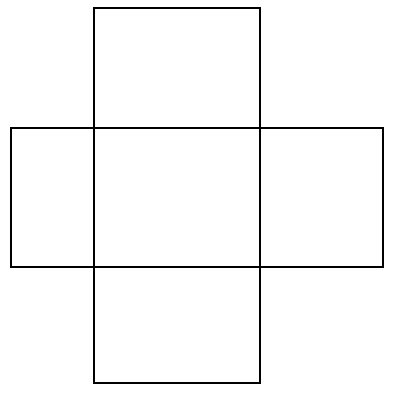
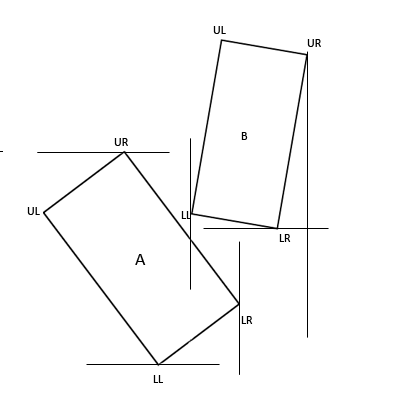
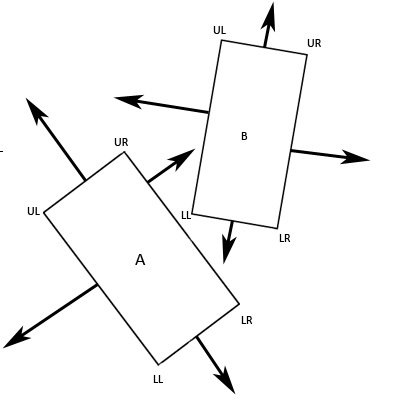
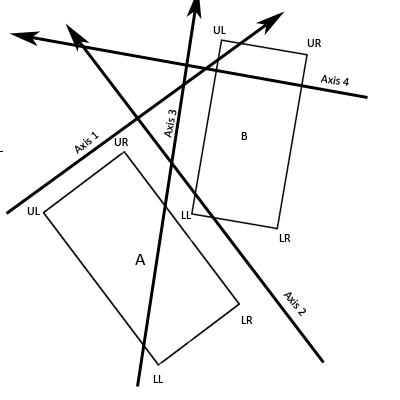

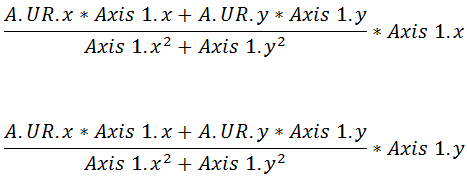
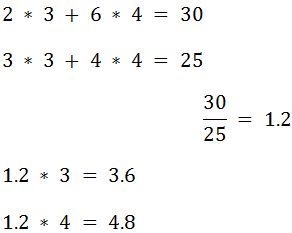
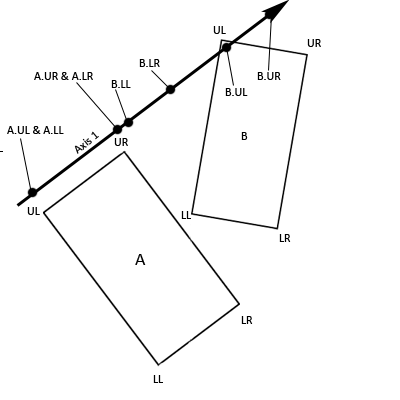

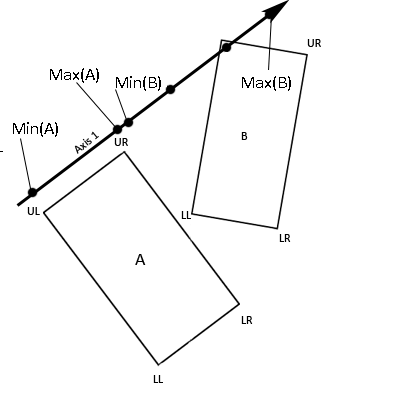


![Posted Image]()
![Posted Image]()