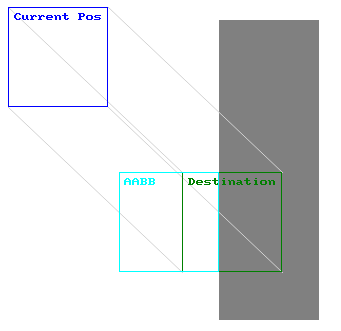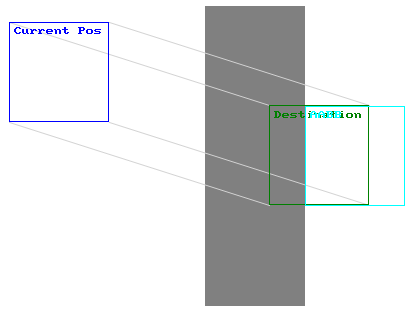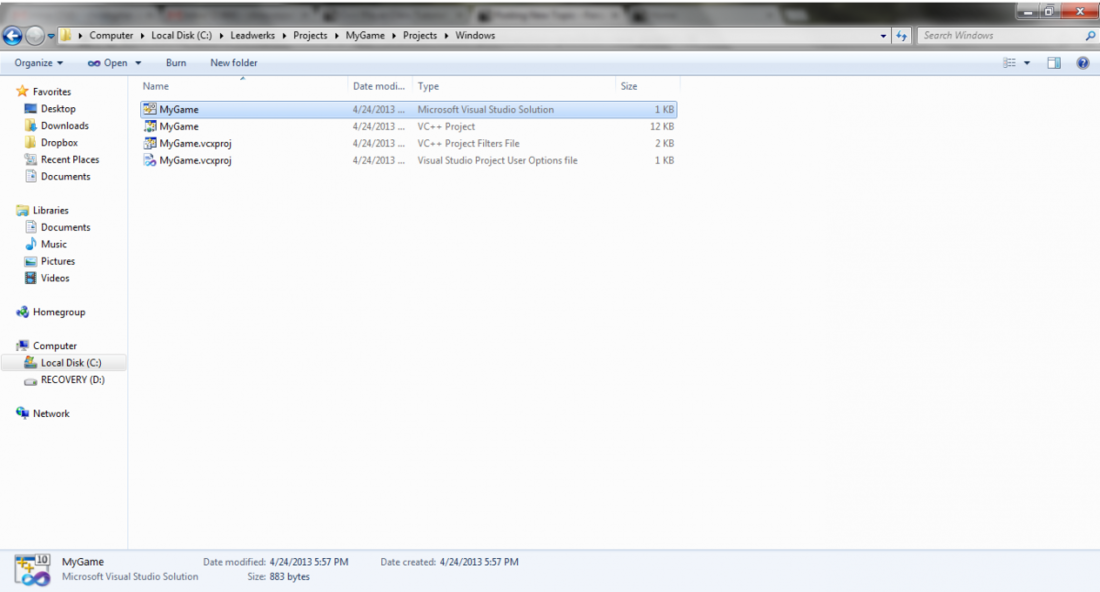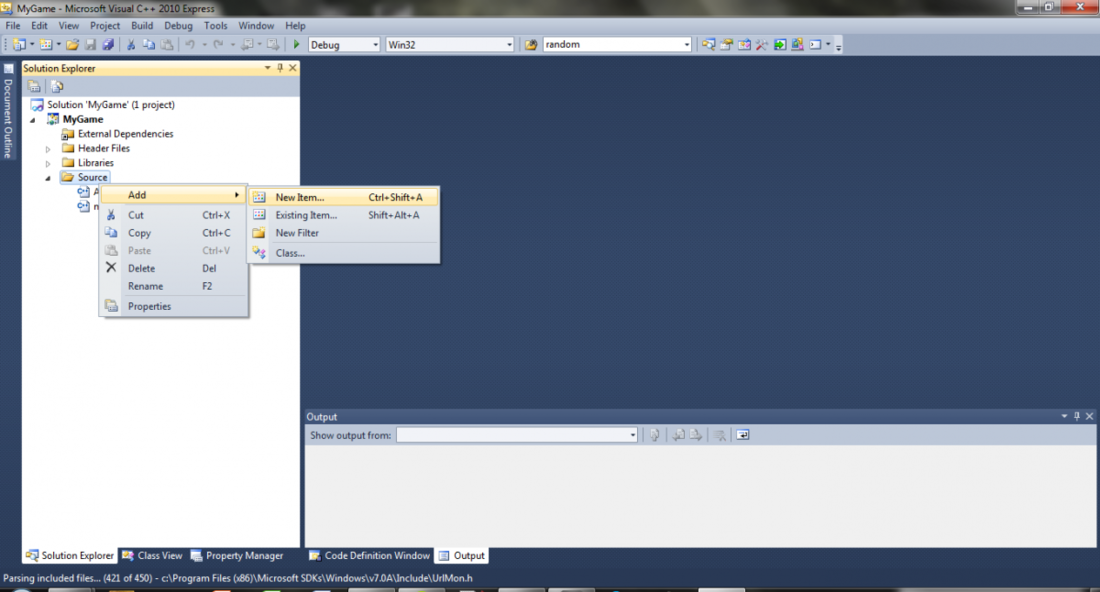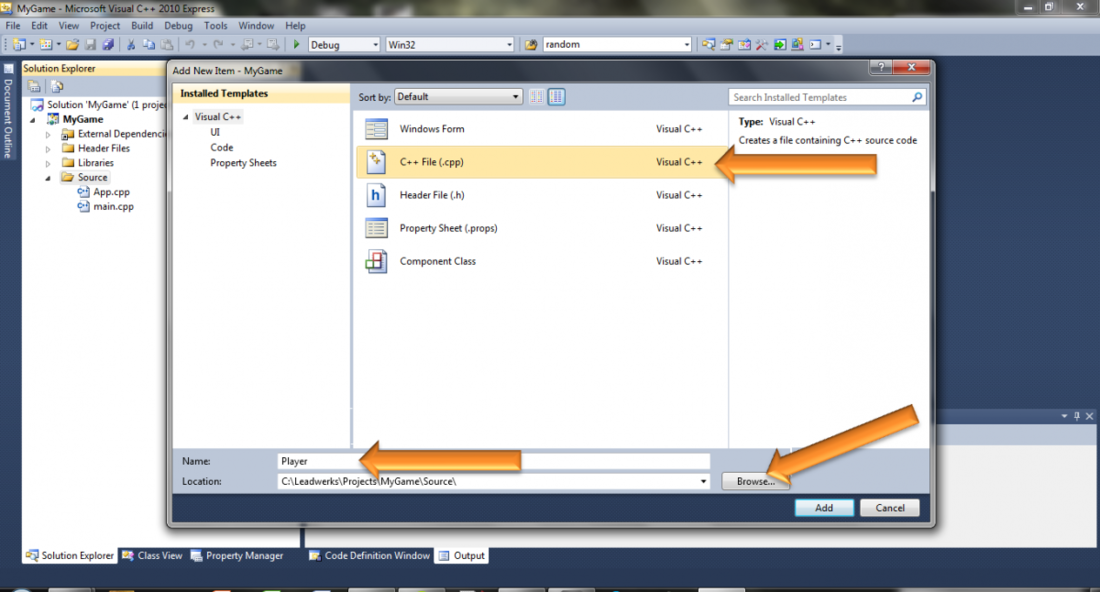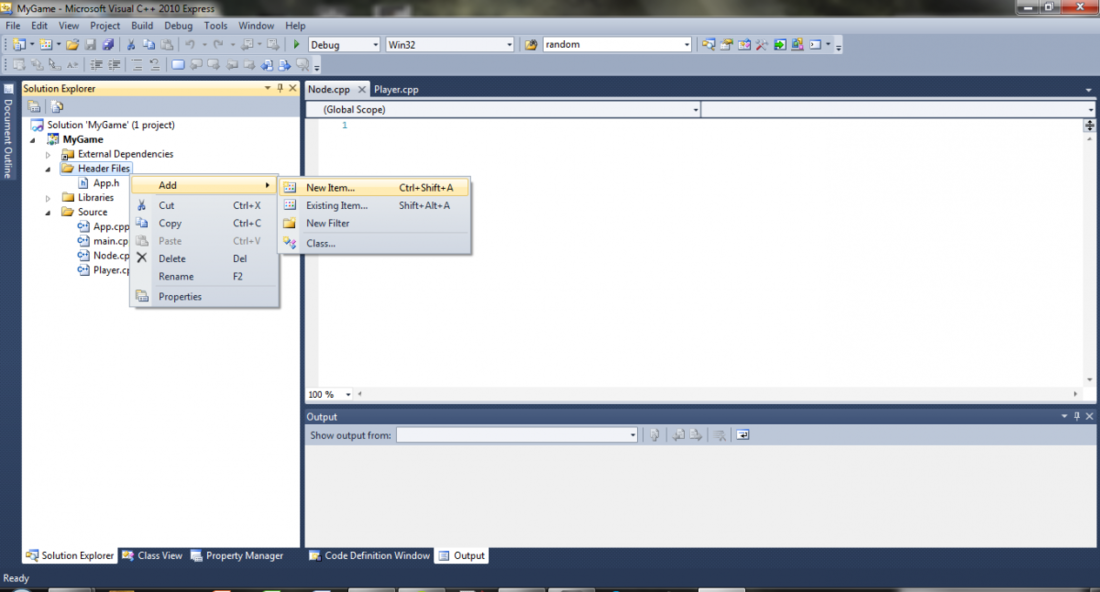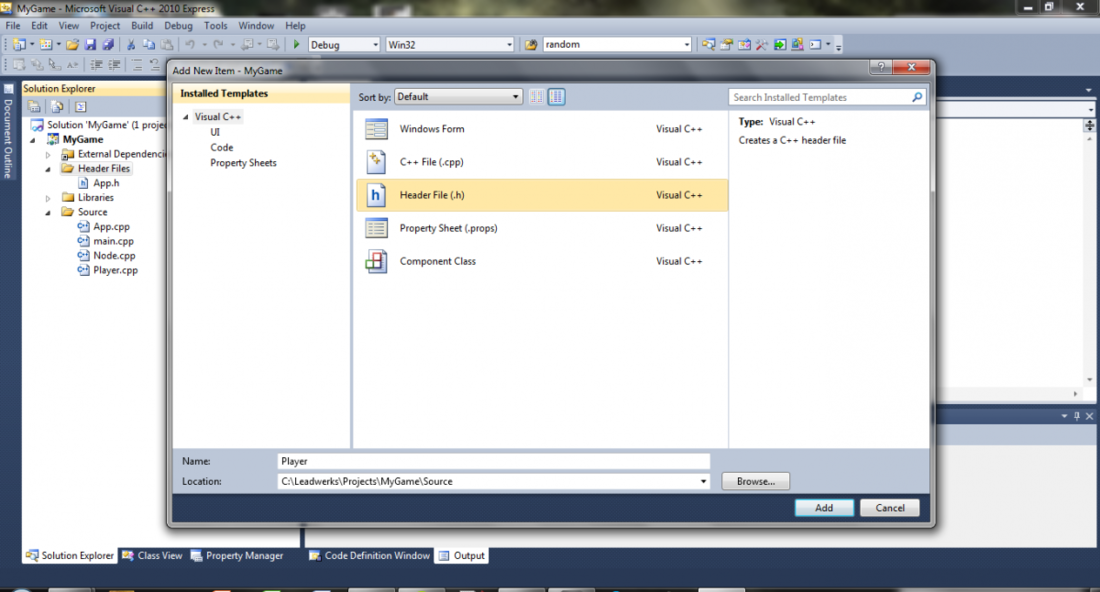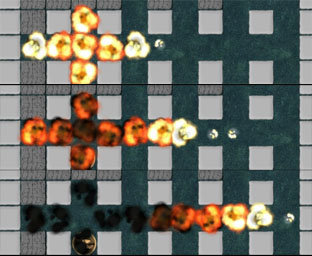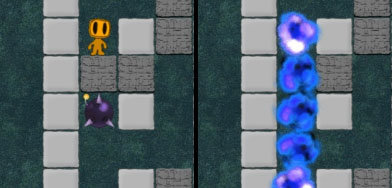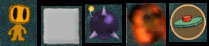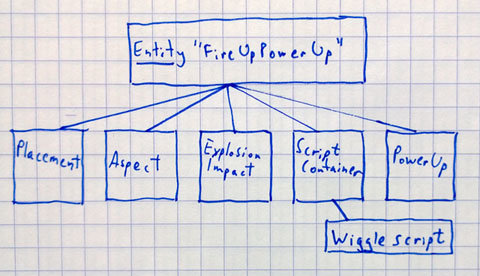This is a topic that has become near and dear to my heart.
Derelict is the first, and only, open source project I've ever maintained. It's not a complicated thing. There's very little actual original code outside of the Utility package (with the exception of some bookkeeping for the OpenGL binding). The majority of the project is a bunch of function and type declarations. Maintaining it has, overall, been relatively painless. And it has brought me a fair amount of experience in getting D and C to cooperate.
As the D community continues to grow, so does the amount of interest in bindings to C libraries. A project called
Deimos was started over at github to collate a variety of bindings to C libraries. There are several bindings there now, and I'm sure it will continue to grow. People creating D bindings for the first time will, usually, have no trouble. It's a straightforward process. But there are certainly some pitfalls along the way. In this article, I want to highlight some of the basic issues to be aware of.
Static vs. Dynamic Bindings
Terminology
The first thing to consider is what sort of binding to use,
static or
dynamic. By
static, I mean a binding that allows linking with C libraries or object files directly at compile time. By
dynamic, I mean a binding that does not allow linking at compile time, but instead loads a shared library (DLL/so/dylib/framework) at runtime. Derelict is an example of the latter; most, if not all, of the bindings in the Deimos repository the former. Before going further, it's important to understand exactly what I mean when I use these terms.
When I talk of a
static binding, I am not referring to
static linking. While the two terms are loosely related, they are not the same at all. Static bindings can certainly be used to link with static libraries, but they can also be linked with dynamic libraries at compile time. In the C or C++ world, it is quite common when using shared libraries to link them at compile time. On Windows, this is done via an
import library. Given an application "Foo" that makes use of the DLL "Bar", when "Foo" is compiled it will be linked with an import library named Bar.lib. This will cause the DLL to be loaded automatically by the operating system when the application is executed. The same thing can be accomplished on Posix systems by linking directly with the shared object file (extending the example, that would be libBar.so in this case). So with a static binding in D, a program can be linked at compile time with the static library Bar.lib (Windows) or libBar.a (Posix) for static linkage, or the import library Bar.lib (Windows) or libBar.so (Posix) for dynamic linkage.
A
dynamic binding can not be linked to anything at compile time. No static libraries, no import libraries, no shared objects. It is designed explicitly for loading a shared library manually at run time. In the C and C++ world, this technique is often used to implement plugin systems, or to implement hot swapping of different application subsystems (for example, switching between OpenGL and Direct3D renderers) among other things. The approach used here is to declare exported shared library symbols as pointers, call into the OS API that loads shared libraries, then manually extract the exported symbols and assign them to the pointers. This is exactly what a dynamic binding does. It sacrifices the convenience of letting the OS load the shared library for more control over when and what is loaded.
To reiterate, a
static binding can be used with either static libraries or shared libraries that are linked at compile time. A
dynamic binding cannot be linked to the bound library at compile time, but must provide a mechanism to manually load the library at run time.
Tradeoffs
When choosing whether to implement a static or dynamic binding, there are certain tradeoffs to consider. D understands the C ABI, so it can link with C object files and libraries just fine, as long as the D compiler understands the object format itself. Therein lies the rub. On Posix systems, this isn't going to be an issue. DMD (and of course, GDC and, I assume, LDC) uses the GCC toolchain on Posix systems. So getting C and D to link and play nicely together isn't much of a hassle. On Windows, though, it's a different world entirely.
On Windows, we have two primary object file formats to contend with: COFF and OMF. Most Windows compilers are configured, or can be configured, to output object files in the COFF format. This shouldn't be an issue when using GDC or LDC, both of which use MinGW as a backend. With DMD, which format is used depends on whether 32-bit or 64-bit compilation is configured. When compiling for 32-bit, DMD uses an ancient linker called Optlink which only works with OMF objects. When compiling for 64-bit, DMD makes use of the Microsoft compiler tools which only understand the COFF format.
All of this means that when making a C binding, a decision must be made up front whether or not to deal with the object file format issue or to ignore it completely. If the latter, then a dynamic binding is the way to go. Generally, when manually loading DLLs, it doesn't matter what format they were compiled in, since the only interaction between the app and the DLL happens in memory. But if a static binding is used, the object file format determines whether or not the app will link. If the linker can't read the format, then no executable can be generated. That means either compiling the bound C library with a compiler that outputs a format the given D linker understands, using a conversion tool to convert the library into the proper format, or using a tool to extract a link library from a DLL. If the binding is to be made publicly available, will the C libraries be shipped with it in multiple formats? Or will it be left to the users to obtain the C libraries themselves? I've seen both approaches.
In my mind, the only drawback to dynamic bindings is that you can't choose to have a statically linked program. I've heard people complain about "startup overhead", but if there is any it's negligble and I've never seen it. The only drawback to static bindings is the object file mess. But with a little initial work up front, it can be minimized for users so that it, too, is negligible.
Manual vs Automated
Once a decision is made between static and dynamic, it's not yet time to roll up the sleeves and start implementing the binding. First it must be decided how to create the binding. Doing it manually is a lot of work. Trust me! That's what I do for all of the bindings in Derelict. Once a systematic method is developed, it goes much more quickly. But it is still drastically more time consuming than using an automated approach.
To that end, I know people have used
SWIG and a tool called
htod.
VisualD now has an integrated C++-to-D converter which could probably do it as well. I've never used any of them, so I can't comment on the pros and cons one way or another. But I do know that any automated output is going to require some massaging. There are a number of corner cases that make an automated one-for-one translation extremely difficult to get right. So regardless of the approach taken, in order to prevent the binding from blowing up down the road, it is absolutely imperative to understand exactly how to translate D to C. And that's where the real fun begins.
Implementation
When implementing bindings, there is a page at dlang.org that can be used as a reference,
Interfacing to C. This is required reading for anyone planning to work on a D binding to a C library. This article should be considered a companion to that page.
Linkage Attributes
When binding to C, it is critical to know which
calling convention is used by the target C library. In my experience, the large majority of C libraries use the
cdecl calling convention across each platform. Modern Windows system libraries use the
stdcall calling convention (older libraries used the
pascal convention). A handful of libraries use
stdcall on Windows and
cdecl everywhere else. See
this page on x86 calling conventions for the differences.
D provides a storage class,
extern, that does two things when used with a function. One, it tells the compiler that the given function is not stored in the current module. Two, it specifies a calling convention via a
linkage attribute.
The D documentation lists all of the supported linkage attributes, but for C bindings the three you will be working with most are
C,
Windows and
System.
Although linkage attributes are used for both static and dynamic bindings, the form of the function declarations is different. For the examples in this section, I'll use function declarations as they would appear in static bindings. Dynamic bindings use function pointers. I'll discuss those later in the article.
The
C attribute,
extern( C ), is used on functions that have the
cdecl calling convention. If no calling convention is specified in the C headers, it's safe to assume that the default convention is
cdecl. There's a minor caveat in that some compilers allow the default calling convention to be changed via the command line. This isn't an issue in practice, but it's a possibility implementers should be aware of if they have no control over how the C library is compiled.
// In C
extern void someCFunction(void);
// In D
extern( C ) void someCFunction();
The
Windows attribute,
extern( Windows ), is used on functions that have the
stdcall calling convention. In the C headers, this means the function is prefixed with something like
__stdcall, or a variation thereof depending on the compiler. Often, this is hidden behind a define. For example, the Windows headers use WINAPI, APIENTRY, and PASCAL. Some third party libraries will use these same defines or create their own.
// In C
#define WINAPI __stdcall
extern WINAPI void someWin32Function(void);
// In D
extern( Windows ) void someWin32Function();
The
System attribute,
extern( System ), is useful when binding to libraries, like OpenGL, that use the
stdcall convention on Windows, but
cdecl on other systems. On Windows, the compiler sees it as
extern( Windows ), but on other systems as
extern( C ). The difference is always hidden behind a define on the C side.
// In C
#ifdef _WIN32
#include <windows.h>
#define MYAPI WINAPI
#else
#define MYAPI
#endif
extern MYAPI void someFunc(void);
// In D
extern( System ) void someFunc();
In practice, there are a variety of techniques used to decorate function declarations with a calling convention. It's important to examine the headers thoroughly and to make no assumptions about what a particular define actually translates to.
One more useful detail to note is that when implementing function declarations on the D side, it is not necessary to prefix each one with an
extern attribute. An attribute block can be used instead.
// An attribute block
extern( C )
{
void functionOne();
double functionTwo();
}
// Or alternately
extern( C ):
void functionOne();
void functionTwo();
Typedefs, Aliases, and Native Types
D used to have typedefs. And they were strict in that they actually created a new type. Given an
int typdefed to a
Foo, a type
Foo would actually be created rather than it being just another name for
int. But D also has
alias, which doesn't create a new type but just makes a new name for an existing type.
typedef was eventually deprecated. Now we are left with
alias.
alias is what should be used in D when a
typedef is encountered in C, excluding struct declarations. Most C headers have a number of typedefs that create alternative names for native types. For example, something like this might be seen in a C header.
typedef int foo_t;
typedef float bar_t;
In a D binding, it's typically a very good idea to preserve the original typenames. The D interface should match the C interface as closely as possible. That way, existing C code from examples or other projects can be easily ported to D. So the first thing to consider is how to translate the native types
int and
float to D.
On
the dlang page I mentioned above, there is a table that lists how all the C native types translate to D. There it shows that a C
int is a D
int, a C
float is a D
float, and so on. So to port the two declarations above, simply replace
typedef with
alias and all is well.
alias int foo_t;
alias float bar_t;
Notice in that table the equivalent to C's
long and
unsigned long. There is a possibility that the C
long type could actually be 64-bits on some platforms and 32-bits on others, whereas D's
int type is always 32-bits and D's
long type is always 64-bits. As a measure of protection against this possible snafu, it's prudent to use a couple of handy aliases on the D side that are declared in
core.stdc.config: c_long and c_ulong.
// In the C header
typedef long mylong_t;
typedef unsigned long myulong_t;
// In the D module
import core.stdc.config;
// Although the import above is private to the module, the aliases are public
// and visible outside of the module.
alias c_long mylong_t;
alias c_ulong myulong_t;
One more thing. When translating typedefs that use types from C's
stdint.h, there are two options for the aliases. One approach is to use native D types. This is quite straightforward since the sizes are fixed. Another way is to include
core.stdc.stdint, which mirrors the C header, and just replace
typedef with
alias. For example, here are some types from
SDL2 translated into D.
// From SDL_stdinc.h
typedef int8_t Sint8;
typedef uint8_t Uint8;
typedef int16_t Sint16;
typedef uint16_t Uint16;
...
// In D, without core.stdc.stdint
alias byte Sint8;
alias ubyte Uint8;
alias short Sint16;
alias ushort Uint16;
...
// And with the import
import core.stdc.stdint;
alias int8_t Sint8;
alias uint8_t Uint8;
alias int16_t Sint16;
alias uint16_t Uint16;
...
Enums
Translating anonymous enums from C to D requires nothing more than a copy/paste.
// In C
enum
{
ME_FOO,
ME_BAR,
ME_BAZ
};
// In D
enum
{
ME_FOO,
ME_BAR,
ME_BAZ,
}
Note that enums in D do not require a final semicolon. Also, the last member may be followed by a comma.
For named enums, a bit more than a direct copy/paste is needed. Named enums in D require the name be prefixed when accessing members.
// In C
typedef enum
{
ME_FOO,
ME_BAR,
ME_BAZ
} MyEnum;
// In D
enum MyEnum
{
ME_FOO,
ME_BAR,
ME_BAZ
}
// In some function...
MyEnum me = MyEnum.ME_FOO;
There's nothing wrong with this in and of itself. In fact, there is a benefit in that it gives some type safety. For example, if a function takes a parameter of type
MyEnum, not just any old
int can be used in its place. The compiler will complain that
int is not implicitly convertible to
MyEnum. That may be acceptable for an internal project, but for a publicly available binding it is bound to cause confusion because it breaks compatibility with existing C code samples. One work around that maintains type safety is the following.
alias MyEnum.ME_FOO ME_FOO;
alias MyEnum.ME_BAR ME_BAR;
alias MyEnum.ME_BAZ ME_BAZ;
// Now this works
MyEnum me = ME_FOO;
It's obvious how tedious this could become for large enums. If type safety is not important, there's one more workaround.
alias int MyEnum;
enum
{
ME_FOO,
ME_BAR,
ME_BAZ
}
This will behave exactly as the C version. It's the approach I opted for in Derelict.
#defines
Often in C,
#define is used to declare constant values. OpenGL uses this approach to declare values that are intended to be interpreted as the type
GLenum. Though these values could be translated to D using the
immutable type modifier, there is a better way.
D's
enum keyword is used to denote not just traditional enums, but also
manifest constants. In D, a manifest constant is an
enum that has only one member, in which case you can omit the braces in the declaration. Here's an example.
// This is a manifest constant of type float
enum float Foo = 1.003f;
// We can declare the same thing using auto inference
enum Foo = 1.003f; // float
enum Bar = 1.003; // double
enum Baz = "Baz!" // string
For single #defined values in C, these manifest constants work like a charm. But often, such values are logically grouped according to function. Given that a manifest constant is essentially the same as a one-member enum, it follows that we can group several #defined C values into a single, anonymous D enum.
// On the C side.
#define FOO_SOME_NUMBER 100
#define FOO_A_RELATED_NUMBER 200
#define FOO_ANOTHER_RELATED_NUMBER 201
// On the D side
enum FOO_SOME_NUMBER = 100
enum FOO_A_RELATED_NUMBER = 200
enum FOO_ANOTHER_NUMBER = 201
// Or, alternatively
enum
{
FOO_SOME_NUMBER = 100,
FOO_A_RELATED_NUMBER = 200,
FOO_ANOTHER_NUMBER = 201,
}
Personally, I tend to use the latter approach if there are more than two or three related #defines and the former if it's only one or two values.
But let's get back to the manifest constants I used in the example up above. I had a
float, a
double and a
string. What if there are multiple #defined strings? Fortunately, D's enums can be typed to any existing type. Even structs.
// In C
#define LIBNAME "Some Awesome C Library"
#define AUTHOR "John Foo"
#define COMPANY "FooBar Studios"
// In D, collect all the values into one enum declaration of type string
enum : string
{
LIBNAME = "Some Awesome C Library",
AUTHOR = "John Foo",
COMPANY = "FooBar Studios",
}
Again, note the trailing comma on the last enum field. I tend to always include these in case a later version of the C library adds a new value that I need to tack on at the end. A minor convenience.
Structs
For the large majority of cases, a C struct can be directly translated to D with little or no modification. The only major difference in the declarations is when C's
typedef keyword is involved. The following example shows two cases, with and without
typedef. Notice that there is no trailing semi-colon at the end of the D structs.
// In C
struct foo_s
{
int x, y;
};
typedef struct
{
float x;
float y;
} bar_t;
// In D
struct foo_s
{
int x, y;
}
struct bar_t
{
float x;
float y;
}
Most cases of struct declarations are covered by those two examples. But some times, a struct with two names, one in the struct namespace and one outside of it (the typedef), may be encountered. In that case, the typedefed name should always be used.
// In C
typedef struct foo_s
{
int x;
struct foo_s *next;
} foo_t;
// In D
struct foo_t
{
int x;
foo_t *next;
}
Another common case is that of what is often called an
opaque struct (in C++, more commonly referred to as a
forward reference). The translation from C to D is similar to that above.
// In C
typedef struct foo_s foo_t;
// In D
struct foo_t;
When translating the types of struct members, the same rules as outlined above in
Typedefs, Aliases, and Native Types should be followed. But there are a few gotchas to be aware of.
The first gotcha is relatively minor, but annoying. I mentioned that I believe it's best to follow the C library interface as closely as possible when naming types and functions in a binding. This makes translating code using the library much simpler. Unfortunately, there are cases where a struct might have a field which happens to use a D keyword for its name. The solution, of course, is to rename it. I've encountered this a few times in Derelict. My solution is to prepend an underscore to the field name. For publicly available bindings, this should be prominantly documented.
// In C
typedef struct
{
// oops! module is a D keyword.
int module;
} foo_t;
// In D
struct foo_t
{
int _module;
}
The next struct gotcha is that of versioned struct members. Though rare in my experience, some C libraries wrap the members of some structs in
#define blocks. This can cause problems not only with language bindings, but also with binary compatibility issues when using C. Thankfully, translating this idiom to D is simple. Using it, on the other hand, can get a bit hairy.
// In C
typedef struct
{
float x;
float y;
#ifdef MYLIB_GO_3D
float z;
#endif
} foo_t;
// In D
struct foo_t
{
float x;
float y;
// Using any version identifier you want -- this is one case where I advocate breaking
// from the C library. I prefer to use an identifier that makes sense in the context of the binding.
version(Go3D) float z;
}
To make use of the versioned member,
-version=Go3D is passed on the command line when compiling. This is where the headache begins.
If the binding is compiled as a library, then any D application linking to that library will also need to be compiled with any version identifiers the library was compiled with, else the versioned members won't be visible. Furthermore, the C library needs to be compiled with the equivalent defines. So to use
foo_t.z from the example above, the C library must be compiled with
-DMYLIB_GO_3D, the D binding with
-version=Go3D, and the D app with
-version=Go3D. When making a binding like Derelict that loads shared libraries dynamically, there's no way to ensure that end users will have a properly compiled copy of the C shared library on their system unless it is shipped with the app. Not a big deal on Windows, but rather uncommon on Linux. Also, if the binding is intended for public consumption, the versioned sections need to be documented.
Read more about D's version conditions in the
D Programming Language documentation.
The final struct member gotcha, and a potentially serious one, is bitfields. The first issue here is that D does not have bitfields. For the general case, we have a library solution in
std.bitmanip, but for a C binding it's not a silver-bullet solution because of the second issue. And the second issue is that the C standard leaves the ordering of bitfields undefined.
Consider the following example from C.
typedef struct
{
int x : 2;
int y : 4;
int z: 8;
} foo_t;
There are no guarantees here about the ordering of the fields or where or even if the compiler inserts padding. It can vary from compiler to compiler and platform to platform. This means that any potential solution in D needs to be handcrafted to be compatibile with a specific C compiler version in order to guarantee that it works as expected.
Using
std.bitmanip.bitfields might be the first approach considered.
// D translation using std.bitmanip.bitfields
struct foo_t
{
mixin(bitfields!(
int, "x", 2,
int, "y", 4,
int, "z", 8,
int, "", 2)); // padding
}
Bitfields implemented this way must total to a multiple of 8 bits. In the example above, the last field, with an empty name, is 2 bits of padding. The fields will be allocated starting from the least significant bit. As long as the C compiler compiles the C version of
foo_t starting from the least significant bit and with no padding in between the fields, then this approach might possibly work. I've never tested it.
The only other alternative that I'm aware of is to use a single member, then implement properties that use bit shift operations to pull out the appropriate value.
struct foo_t
{
int flags;
int x() @property { ... }
int y() @property { ... }
int z() @property { ... }
}
The question is, what to put in place of the ... in each property? That depends upon whether the C compiler started from the least-significant or most-significant bit and whether or not there is any padding in between the fields. In otherwords, the same difficulty faced with the
std.bitmanip.bitfields approach.
In Derelict, I've only encountered bitfields in a C library one time, in SDL 1.2. My solution was to take a pass. I use a single 'flags' field, but provide no properties to access it. Given that Derelict is intended to be used on multiple platforms with C libraries compiled by multiple compilers, no single solution was going to work in all cases. I decided to leave it up to the user. Anyone needing to access those flags could figure out how to do it themselves. I think that's the best policy for any binding that isn't going to be proprietary. Proprietary bindings, on the other hand, can be targeted at specific C compilers on specific platforms.
Function Pointers
Function pointers are often encountered in C libraries. Often they are used as function parameters or struct members for callbacks. D has its own syntax for function pointer declarations, so they must be translated from the C style in a binding.
// A D-style function pointer declaration.
int function() MyFuncPtr;
So the format is: return type->function keyword->parameter list->function pointer name. Though it's possible to use
MyFuncPtr directly, it's often convenient to declare an alias.
alias int function() da_MyFuncPtr;
da_MyFuncPtr MyFuncPtr;
Running the following code snippet will show that there's no difference between the two approaches in the general case.
int foo(int i)
{
return i;
}
void main()
{
int function(int) fooPtr;
fooPtr = &foo;
alias int function(int) da_fooPtr;
da_fooPtr fooPtr2 = &foo;
import std.stdio;
writeln(fooPtr(1));
writeln(fooPtr2(2));
}
Unfortunately, the general case does not always apply. I'll discuss that below when I talk about implementing dynamic bindings.
Here's how to translate a C function pointer to D.
// In C, foo.h
typedef int (*MyCallback)(void);
// In D
extern( C ) alias int function() MyCallback;
Notice that I used the alias form here. Anytime you declare a typedefed C function pointer in D, it should be aliased so that it can be used in the same way as it is elsewhere in the C header. Next, the case of function pointers declared inline in a parameter list.
// In C, foo.h
extern void foo(int (*BarPtr)(int));
// In D.
// Option 1
extern( C ) void foo(int function(int) BarPtr);
// Option 2
extern( C ) alias int function(int) BarPtr;
extern( C ) void foo(BarPtr);
Personally, I prefer option 2. Finally, function pointers declared inline in a struct.
// In C, foo.h
typedef struct
{
int (*BarPtr)(int);
} baz_t;
// In D
struct baz_t
{
extern( C ) int function(int) BarPtr;
}
Function Declarations in Static Bindings
In D, we generally do not have to declare a function before using it. The implementation is the declaration. And it doesn't matter if it's declared before or after the point at which it's called. As long as it is in the currently-visible namespace, it's callable. However, when linking with a C library, we don't have access to any function implementations (nor, actually, to the declarations, hence the binding). They are external to the application. In order to call into that library, the D compiler needs to be made aware of the existence of the functions that need to be called so that, at link time, it can match up the proper address offsets to make the call. This is the only case I can think of in D where a function declaration isn't just useful, but required.
I explained linkage attributes in the eponymous section above. The examples I gave there, coupled with the details in the section that follows it regarding type translation, are all that is needed to implement a function declaration for a static D binding to a C library. But I'll give an example anyway.
// In C, foo.h
extern int foo(float f);
extern void bar(void);
// In D
extern( C )
{
int foo(float);
void bar();
}
Implementing Dynamic Bindings
Barring any corner cases that I've failed to consider or have yet to encounter myself, all of the pieces needed to implement static bindings are in place up to this point. The only thing left to cover is how to implement dynamic bindings. Here, function pointers are used rather than function declarations. As it turns out, simply declaring function pointers is not enough. It's a bit more complicated. The first thing to consider is function pointer initialization.
In one of the examples above (fooPtr), I showed how a function pointer can be declared and initialized. But in that example, it is obvious to the compiler that the function
foo and the pointer
fooPtr have the same basic signature (return type and parameter list). Now consider this example.
// This is all D.
int foo() { return 1; }
void* getPtr() { return cast(void*) &foo; }
void main()
{
int function() fooPtr;
fooPtr = getPtr();
}
Trying to compile this will result in something like the following.
fptr.d(10): Error: cannot implicitly convert expression (getPtr()) of type void* to int function()
Now, obviously this is a contrived example. But I'm mimicking what a dynamic binding has to go through. OS API calls (like
GetProcAddress or
dlsym) return function pointers of
void* type. So this is exactly the sort of error that will be encountered if naively assigning the return value to a function pointer declared in this manner.
The first solution that might come to mind is to go ahead and insert an explicit cast.
fooPtr = cast(fooPtr)getPtr();
The error here might be obvious to an experienced coder, but certainly not to most. I'll let the compiler explain.
fptr.d(10): Error: fooPtr is used as a type
Exactly.
fooPtr is not a type, it's a variable. This is akin to declaring
int i = cast(i)x; Not something to be done. So the next obvious solution might be to use an aliased function pointer declaration. Then it can be used as a type. And that is, indeed, one possible solution (and, for reasons I'll explain below, the best one).
alias int function() da_fooPtr;
da_fooPtr fooPtr = cast(da_fooPtr)getPtr();
This compiles. For the record, the 'da_' prefix is something I always use with function pointer aliases. It means 'D alias'. It's not a requirement.
I implied above that there was more than one possible solution. Here's the second one.
int foo()
{
return 1;
}
void* getPtr()
{
return cast(void*) &foo;
}
void bindFunc(void** func)
{
*func = getPtr();
}
void main()
{
int function() fooPtr;
bindFunc(cast(void**)&fooPtr);
}
Here, the address of
fooPtr is being taken (giving us, essentially, a
foo**) and cast to
void**. Then
bindFunc is able to dereference the pointer and assign it the
void* value without a cast.
When I first implemented Derelict, I used the
alias approach. In Derelict 2, Tomasz Stachowiak implemented a new loader using the
void** technique. That worked well. And, as a bonus, it eliminated a great many alias declarations from the codebase. Until something happened that, while a good thing for many users of D on Linux, turned out to be a big headache for me.
For several years, DMD did not provide a stack trace when exceptions were thrown. Then, some time ago, a release was made that implemented stack traces on Linux. The downside was that it was done in a way that broke Derelict 2 completely on that platform. To make a long story short, the DMD configuration files were preconfigured to export all symbols when compiling any binaries, be they shared objects or executables. Without this, the stack trace implementation wouldn't work. This caused every function pointer in Derelict to clash with every function exported by the bound libraries. In other words, the function pointer
glClear in Derelict 2 suddenly started to conflict with the actual
glClear function in the OpenGL shared library, even though the library was loaded manually. So, I had to go back to the aliased function pointers. Aliased function pointers and variables declared of their type aren't exported. If you are going to make a publicly available dynamic binding, this is something you definitely need to keep in mind.
I still use the
void** style to load function pointers, despite having switched back to aliases. It was less work than converting everything to a direct load. And when I implemented Derelict 3, I kept it that way. So if you look at the Derelict loaders...
// Instead of seeing this
foo = cast(da_Foo)getSymbol("foo");
// You'll see this
foo = bindFunc(cast(void**)&foo, "foo");
I don't particularly advocate one approach over the other when implementing a binding with the aid of a script. But when doing it by hand, the latter is much more amenable to quick copy-pasting.
There's one more important issue to discuss. Given that a dynamic binding uses function pointers, the pointers are subject to D's rules for variable storage. And by default, all variables in D are stashed in
Thread-Local Storage. What that means is that, by default, each thread gets its own copy of the variable. So if a binding just blindly declares function pointers, then they are loaded in one thread and called in another... boom! Thankfully, D's function pointers are default initialized to
null, so all you get is an access violation and not a call into random memory somewhere. The solution here is to let D know that the function pointers need to be shared across all threads. We can do that using one of two keywords:
shared or
__gshared.
One of the goals of D is to make concurrency easier than it traditionally has been in C-like languages. The
shared type qualifier is intended to work toward that goal. When using it, you are telling the compiler that a particular variable is intended to be used across threads. The compiler can then complain if you try to access it in a way that isn't thread-safe. But like D's
immutable and
const,
shared is transitive. That means if you follow any references from a
shared object, they must also be
shared. There are a number of issues that have yet to be worked out, so it hasn't seen a lot of practical usage that I'm aware of. And that's where
__gshared comes in.
When you tell the compiler that a piece of data is
__gshared, you are saying, "Hey, Mr. Compiler, I want to share this data across threads, but I don't want you to pay any attention to how I use it." Essentially, it's no different from a normal variable in C or C++. When sharing a
__gshared variable across threads, it's the programmer's responsibility to make sure it's properly synchronized. The compiler isn't going to help.
So when implementing a dynamic binding, a decision has to be made: thread-local (default),
shared, or
__gshared? My answer is
__gshared. If we pretend that our function pointers are actual functions, which are accessible across threads anyway, then there isn't too much to worry about. Care still needs be taken to ensure that the functions are loaded before any other threads try to access them and that no threads try to access them after the bound library is unloaded. In Derelict, I do this with static module constructors and destructors (which can still lead to some issues during program shutdown, but that's beyond the scope of this article).
extern( C )
{
alias void function(int) da_foo;
alias int function() da_bar;
}
__gshared
{
da_foo foo;
da_bar bar;
}
Finally, there's the question of how to load the library. That, I'm afraid, is an exercise for the reader. In Derelict, I implemented a utility package (DerelictUtil) that abstracts the platform APIs for loading shared libraries and fetching their symbols. The abstraction is behind a set of free functions that can be used directly or via a convenient object interface. In Derelict itself, I use the latter since it makes loading an entire library easier. But in external projects, I often use the free-function interface for loading one or two functions at a time (such as certain Win32 functions that aren't available in the ancient libs shipped with DMD). It also supports
selective loading, which is a term I use for being able to load a library even when specific functions are missing (the default behavior is to throw an exception when an expected symbol fails to load).
Conclusion
Overall, there's a good deal of work involved in implementing any sort of binding in D. But I think it's obvious that dynamic bindings require quite some extra effort. This is especially true given that the automated tools I've seen so far are all geared toward generating static bindings. I've only recently begun to use custom scripts myself, but they still require a bit of manual preparation because I don't want to deal with a full-on C parser. That said, I prefer dynamic bindings. I like having the ability to load and unload at will and to have the opportunity to present my own error message to the user when a library is missing. Others disagree with me and prefer to use static bindings. That's perfectly fine.
At this point, static and dynamic bindings exist for several popular libraries already.
Deimos is a collection of the former and
Derelict 3 the latter. Some bindings for the same library can be found in both and several that are in one project but not the other. I hope that, if the need arises, the tips I've laid out in this article can help fill in the holes for those developing new static or dynamic bindings.